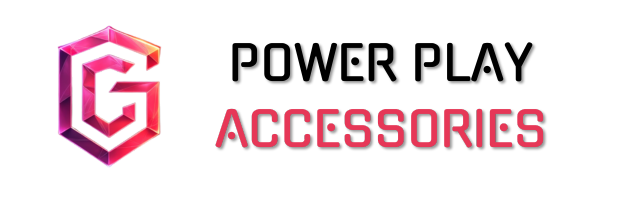To get games on your gaming PC, I recommend starting with platforms like Steam or the Epic Games Store. They offer a huge selection of titles, including popular AAA games and indie gems. Make sure your system meets the game requirements before downloading. Once you purchase a game, installation is straightforward, and updating is usually automatic. Plus, engaging with communities on these platforms can enhance your gaming experience. There’s much more to explore, so let’s get into those details.
Key Takeaways
- Choose a digital marketplace like Steam or Epic Games Store to browse and purchase games suitable for your gaming PC.
- Always check the system requirements of a game before downloading to ensure compatibility with your hardware.
- Install games by locating the installer files and following the prompts for installation, selecting preferred directories if needed.
- Keep your games updated for the best performance and access to new content, utilizing automatic updates if available.
- Enhance your gaming experience with upgrades like SSDs for faster load times and high-end GPUs for improved graphics.
Setting Up Gaming Platforms
When you’re setting up your gaming PC, choosing the right platform is essential, and there are several solid options out there. Popular choices like Steam, Epic Games Store, and Origin offer great platform compatibility with various games. I always check system requirements before downloading, just to avoid any unpleasant surprises.
One of the best features is the library organization; each platform lets you neatly arrange your games. This makes it easy to find what you want to play without sifting through a chaotic list. Plus, community features like forums and friend lists add a social touch to your gaming experience. Just remember, each platform has its quirks, so take a moment to explore what fits your style best.
Purchasing and Downloading Games

Finding the right games for your gaming PC is an exciting step after setting up your platforms. I usually start by browsing popular digital marketplaces like Steam, Epic Games Store, or GOG. These platforms host thousands of games, from AAA titles to indie gems, and they often have fantastic game sales. Plus, features like cloud saves and user reviews make the shopping experience smoother.
I appreciate that over 80% of PC games are purchased digitally, as it’s just more convenient. Some publishers sell directly through their proprietary launchers, offering exclusive content and discounts. Remember, though, limited catalogs can be a downside. Either way, you’ll find a wealth of options tailored to your gaming preferences.
Installing Games

Installing games on your gaming PC can feel like building a puzzle—each piece needs to fit just right. First, I check the game requirements to verify my system meets the minimum specs. Once confirmed, I locate the installer files, usually a handy “.exe” file. Running this file kicks off the installation process, where I follow prompts to select my installation location—sometimes I even opt for a custom directory.
After completing the installation, I appreciate the shortcuts created on my desktop for quick access. It’s a straightforward process, but I always keep an eye out for any additional components the game might need. With everything set up, I’m ready to plunge into the gaming experience!
Updating and Maintaining Games

After setting up my games, keeping them updated and well-maintained becomes a priority. Regular game updates can fix bugs, add content, and improve performance, so I always check those patch notes. Many platforms like Steam allow automatic updates, which is super convenient, but I sometimes have to handle manual updates for games not on major stores.
For performance maintenance, I make sure my system meets each game’s requirements and adjust graphics settings to balance quality and performance. I also close unnecessary programs to allocate more resources to gaming. Proper cooling is essential too; I don’t want my rig overheating. Finally, I keep my drivers updated, ensuring everything runs smoothly without hiccups or crashes.
Optimizing PC Performance

When it comes to optimizing PC performance, I always start by tweaking my power settings. I switch to the High Performance plan, ensuring my system runs at its best during gaming. Performance tweaks like maximizing PCI Express settings and setting processor power management to 100% help prevent throttling. I also disable USB selective suspend to avoid interruptions.
Next, I engage in resource management by using the Task Manager to close unnecessary applications and manage startup programs. This frees up valuable resources. I find that temporarily disabling antivirus real-time scanning while gaming can noticeably enhance performance. Finally, regularly updating drivers and performing disk cleanups keeps my system running smoothly, contributing to an overall improved gaming experience.
Enhancing Gaming Experience

To truly elevate your gaming experience, upgrading your hardware can make a significant difference. Start with increasing your RAM; more capacity helps with multitasking and smoother gameplay. A faster SSD replaces traditional HDDs, offering quicker load times for your favorite games. Don’t forget a high-end GPU to boost graphics quality and frame rates.
Investing in quality gaming peripherals is essential, too. High-refresh-rate monitors reduce motion blur, while responsive mice and keyboards enhance control. Upgrading your sound system adds depth to immersive environments, improving your overall experience.
Lastly, consider ergonomic accessories, like a comfortable gaming chair, to keep you focused during those long sessions. With these enhancements, you’ll notice a real difference in how you play and enjoy your games!
Engaging With Game Communities

There’s something special about engaging with game communities that can truly enhance your gaming experience. Joining forums and social media groups dedicated to your favorite games can open up a world of tips, guides, and shared experiences. Community events, both online and offline, offer chances to connect with fellow gamers, whether it’s through tournaments or casual meetups.
I often find that platforms like Discord and Reddit are great for real-time discussions and feedback, making gaming feel more collaborative. Plus, following influencers on social media keeps me updated on the latest trends and challenges. While not all communities will suit your style, finding the right one can lead to lasting friendships and a richer gaming journey.
Frequently Asked Questions
Can I Play Games Offline After Downloading Them?
Imagine a library of adventures waiting quietly on your shelf. Yes, after downloading games, I can enjoy offline access. Just remember, some titles might need a bit of internet magic first to reveal their treasures.
What Should I Do if a Game Won’t Launch?
If a game won’t launch, I recommend game troubleshooting steps like checking system requirements, updating drivers, and verifying game files. These often resolve most launch issues and get you back to gaming quickly.
How Do I Refund a Game Purchase?
If I need a game refund, I check the purchase policies first. I make sure I’m within the 14-day limit and under two hours of playtime before submitting my request for a smoother process.
Are There Parental Controls for Gaming Accounts?
Imagine a digital fortress protecting your child’s gaming experience. Yes, there are parental controls! I’ve set account restrictions and parental settings on platforms like Xbox and PlayStation, ensuring a safer gaming environment for my kids.
How Can I Transfer Games to a New PC?
Transferring games to a new PC involves careful file migration. I usually copy files using an external drive or network sharing, ensuring save files are intact and licenses are verified for a smooth game transfer experience.