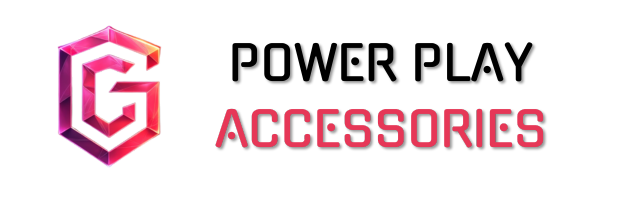To boost your PS5 online gaming performance instantly, I suggest optimizing your console settings and enhancing your network. Switch to Performance Mode for better frame rates and use an HDMI 2.1 cable for high resolutions. For network improvements, go wired if you can, and enable QoS on your router to prioritize PS5 traffic. Don’t forget to check your NAT type and assign a static IP for smoother connections. Stick around, and I’ll share more tips to elevate your gaming experience.
Key Takeaways
- Use a wired connection for more stable and faster internet speeds compared to Wi-Fi.
- Set your router’s NAT type to “Open” for smoother online gaming connections.
- Enable Quality of Service (QoS) on your router to prioritize PS5 traffic.
- Pause downloads and close unnecessary applications while gaming to improve performance.
- Test your connection regularly to identify and fix any network issues quickly.
Optimize Your Console Settings for Performance
When it comes to getting the most out of your PS5, optimizing your console settings is key. Regular software updates can enhance performance, so I always check for those first. Switching to Performance Mode prioritizes frame rates, giving me smoother gameplay, while using an HDMI 2.1 cable supports higher resolutions.
I also make sure my TV is compatible with the PS5’s features, which can really enhance the overall experience. Don’t forget about cache management—clearing it can boost performance by removing unnecessary data. Adjusting display settings like refresh rate and enabling VRR helps prevent screen tearing, which I really love. So, just a few tweaks can make my gaming sessions feel incredibly seamless and enjoyable!
Enhance Network Performance for Seamless Gaming

To truly elevate your PS5 gaming experience, enhancing your network performance is essential. I’ve found that a wired connection delivers far more stable and faster speeds than Wi-Fi, reducing that pesky lag. Setting it up is easy—just go to Settings > Network > Set Up Internet Connection. For peak online gaming, aim for a download speed of 50–100 Mbps, with at least 1 Mbps upload speed; higher speeds are better for multiplayer.
If you stick with Wi-Fi, enable Quality of Service (QoS) on your router to prioritize your PS5’s traffic. Place the router close to the console, and consider using the 5 GHz band to minimize interference. Remember, a little extra effort can lead to a seamless gaming experience!
Manage Storage and Hardware Effectively

After optimizing your network performance, it’s time to focus on managing your PS5’s storage and hardware effectively. Upgrading your internal SSD with a compatible M.2 NVMe SSD can seriously enhance your gaming experience. Look for one with a minimum speed of 5,500MB/s and a heatsink to prevent overheating. You can choose from capacities ranging from 250GB to a hefty 4TB, depending on your needs.
External SSDs are great for storing less frequently used games or even PS4 titles, giving you flexibility without cluttering your internal storage. Plus, transferring games between drives is quick and easy. Just keep an eye on compatibility, and you’ll keep your PS5 running smoothly for years to come.
Improve Power and Battery Management

Improving power and battery management on your PS5 is essential for getting the most out of your gaming experience. The PS5 consumes more power than previous models, but activating power-saving modes can help. I love using rest mode, as it reduces power consumption while still allowing downloads and updates. You can even customize USB power settings during rest mode to save energy.
For your DualSense controller, turning off unnecessary features extends battery life. Automating the controller’s turn-off after inactivity is a simple way to conserve power. Regularly charging your controllers before they drain helps maintain battery health. So, by managing these settings, you can optimize your gaming while keeping your energy bills in check. It’s a win-win!
Configure Online Gaming Settings
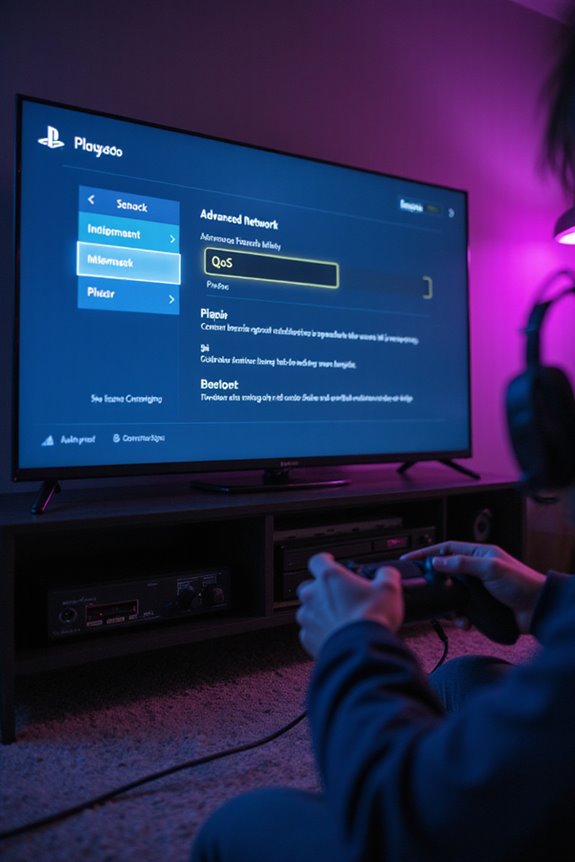
Configuring your online gaming settings can make a noticeable difference in your PS5 experience, especially when diving into competitive multiplayer matches. Start by setting your router’s NAT type to “Open” for smoother connections. It’s also wise to enable port forwarding for TCP: 3478-3480 and UDP: 3478-3479, ensuring efficient data transmission. Assign a static IP to your PS5 and use the 5GHz WiFi band for faster speeds. Don’t forget to pause any ongoing downloads during play and close unnecessary apps from the Control Centre. Finally, keep your console updated and run a connection test to spot any issues. With these tweaks, you’ll notice reduced lag and enhanced performance, making your gaming sessions much more enjoyable!
Utilize Game-Specific Settings for Better Performance
When it comes to maximizing your gaming experience on the PS5, utilizing game-specific settings can truly make a difference. Adjusting game presets allows you to prioritize either resolution or frame rate, depending on what matters more to you. Performance mode can make gameplay smoother, but it might sacrifice some visual quality.
Don’t forget the customization options in the Settings menu under Saved Data and Game/App Settings. Lowering the resolution can boost frame rates, especially in demanding titles. Also, consider adjusting graphical details like shadows and texture quality to improve performance. Each game has its own quirks, so experimenting with these settings can lead to a more enjoyable gaming session. Trust me, it’s worth the effort!
Regularly Update Your Console for Optimal Functionality
Keeping your PS5 updated is vital for getting the most out of your gaming experience. Regular updates not only enhance performance and stability, but they also introduce new features like Dolby Atmos audio support and expanded SSD storage options. I’ve noticed that updates can greatly reduce lag, making gameplay smoother and more enjoyable.
Plus, they often include security patches that protect us from vulnerabilities, which is pretty important. I always enable automatic updates to make certain I don’t miss out on any improvements. Each update brings something fresh, whether it’s better user interface options or compatibility enhancements with devices like my Android phone for PS Remote Play. Staying current means I’m fully equipped for the ultimate gaming adventure!
Implement Additional Tips for Enhanced Gameplay
After ensuring your PS5 is up-to-date, it’s time to focus on additional strategies that can elevate your gaming experience. First, I recommend closing unnecessary apps and pausing ongoing downloads. This frees up resources and optimizes your internet connection. I’ve found that enabling Game Mode on my TV greatly reduces input lag, making gameplay smoother.
Also, keep an eye on your internet speed in the PS5 settings to catch any potential issues early. Consider adjusting game-specific settings to tailor performance based on what you’re playing. Finally, adjusting HDR settings can enhance color and contrast, making everything look more vibrant. These small tweaks can lead to a noticeably better gaming session, and who doesn’t want that?
Create an Ideal Gaming Environment for Your PS5
Creating an ideal gaming environment for your PS5 can greatly enhance your overall experience. Start with a sturdy gaming desk to keep your console stable, and position it flat or vertically on the included stand for maximum airflow. Avoid placing it on carpets—hard surfaces are best for cooling. Next, I recommend a high-refresh-rate monitor, preferably 120Hz or more, to enjoy smoother visuals. Enabling game mode reduces input lag, while calibrating your HDR settings brings images to life. Don’t forget audio; adding quality speakers or a headset with 3D audio makes a world of difference. Finally, keep your space organized—cable management is key. A clutter-free area helps you focus and truly immerse yourself in your games. Additionally, consider ergonomic features like adjustable heights in gaming desks to improve comfort and organization, thereby enhancing your overall gaming experience.
Frequently Asked Questions
How Can I Reduce Noise From My PS5 During Gameplay?
I totally get it; noise can be super distracting during gameplay. I’ve found that adjusting mic settings, muting when not speaking, and using noise-canceling headphones really helps create a more immersive experience. Just try it!
What Types of Headsets Are Best for PS5 Online Gaming?
When it comes to finding the perfect headset for PS5 online gaming, I’m all about comfort and clarity. Wireless options with surround sound and noise cancellation really make the immersive experience feel like magic.
Can I Use My PS5 With a Portable Monitor?
I’ve connected my PS5 to a portable monitor, and it worked flawlessly. The setup was simple, and the visuals were impressive. It’s perfect for gaming on the go or in tight spaces.
How Do I Manage Parental Controls on My PS5?
Managing parental controls on my PS5 feels like wielding a magic wand! I simply go to Settings, adjust Family Management, and customize restrictions for each child. It’s empowering to create a safe gaming environment together.
What Are the Best PS5 Games for Online Multiplayer?
When I think about the best PS5 games for online multiplayer, I can’t help but recommend titles like Call of Duty: Warzone and Rocket League. They’re thrilling and perfect for some competitive fun with friends!