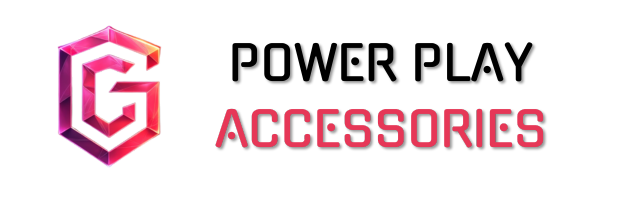To enable gaming features on your Windows desktop, I recommend starting with Xbox Game Bar, which I access using the Windows key + G. It allows for gameplay recording and performance monitoring. Next, I check if DirectX 12 Ultimate is activated; it boosts graphics with features like Raytracing. Don’t forget to turn on Game Mode to optimize system resources and keep everything updated for stability. If you want a deeper exploration into configuring your gaming setup, there’s more to explore!
Key Takeaways
- Enable Xbox Game Bar by pressing Windows key + G for gameplay recording and performance monitoring features.
- Activate DirectX 12 Ultimate for enhanced graphics, requiring Windows 10 Version 2004 or later and a compatible GPU.
- Turn on Game Mode to prioritize system resources, improving performance and reducing lag during gameplay.
- Regularly update your system’s drivers and Windows for optimal performance and stability while gaming.
- Adjust your power plan to High Performance and set higher refresh rates for smoother gameplay and reduced screen tearing.
Enabling Xbox Game Bar for In-Game Controls
If you’re looking to enhance your gaming experience, enabling the Xbox Game Bar is a great first step. With just a quick press of the Windows key + G, you can plunge into a world of features. I love how it lets me record gameplay, take screenshots, and keep an eye on my system’s performance—all in real-time. You’ll need the Xbox app installed and signed in to access everything, but it’s worth it for the audio controls and customizable widget menu.
Keep in mind, some features need Windows 10 22H2 or newer, but it’s compatible with most devices. So, whether I’m on my desktop or laptop, the Game Bar makes it easy to manage my gaming experience, right from my screen.
Activating DirectX 12 Ultimate for Enhanced Graphics

Activating DirectX 12 Ultimate can considerably elevate your gaming visuals, so it’s worth considering if you want to experience the latest in graphics technology. With features like Variable Rate Shading, it dynamically adjusts shading rates, enhancing both performance and detail. DirectX Raytracing 1.1 makes lighting and reflections more realistic, while Mesh Shading allows for intricate geometries in real-time.
To get started, confirm you’re running Windows 10 Version 2004 or later and have a compatible GPU, like NVIDIA’s RTX 3060Ti or AMD’s RDNA 2. Don’t forget to update your graphics drivers! Once everything’s in place, you’ll enjoy a smoother, more immersive gaming experience, making your favorite titles look even better. Trust me, it’s a game-changer.
Optimizing System Resources With Game Mode

While it might seem straightforward, optimizing system resources with Game Mode can genuinely enhance your gaming experience. By prioritizing CPU and GPU resources, Game Mode suspends non-essential background tasks, like OneDrive sync or antivirus scans. This means your game gets the attention it deserves, potentially increasing frame rates and reducing lag.
If you’re on a low-to-mid-range PC, you’ll notice these improvements even more. Less overhead translates to smoother gameplay, and notifications won’t interrupt your sessions. However, keep in mind that on high-end systems, the benefits might be less pronounced. So, take a moment to enable Game Mode and see how it transforms your gaming—it’s like giving your games a little boost they’ve been craving!
Keeping Your System Updated for Stability

Keeping your system updated is essential, especially when it comes to maintaining stability during gaming sessions. Regular driver updates are important; they guarantee hardware components are optimized and fully supported. Plus, security patches keep vulnerabilities at bay, which is critical for smooth gameplay. Staying current helps with compatibility, reduces crashes, and enhances overall performance. I’ve noticed that updates often include performance boosts, sometimes improving frame rates considerably. Bugs can sneak in, but with regular updates, you can squash them before they affect your gaming experience. Remember, a well-maintained system not only runs better but also gives you peace of mind while diving into your favorite games. So, hit that update button—your gaming self will thank you!
Adjusting Power Plan and Refresh Rate Settings
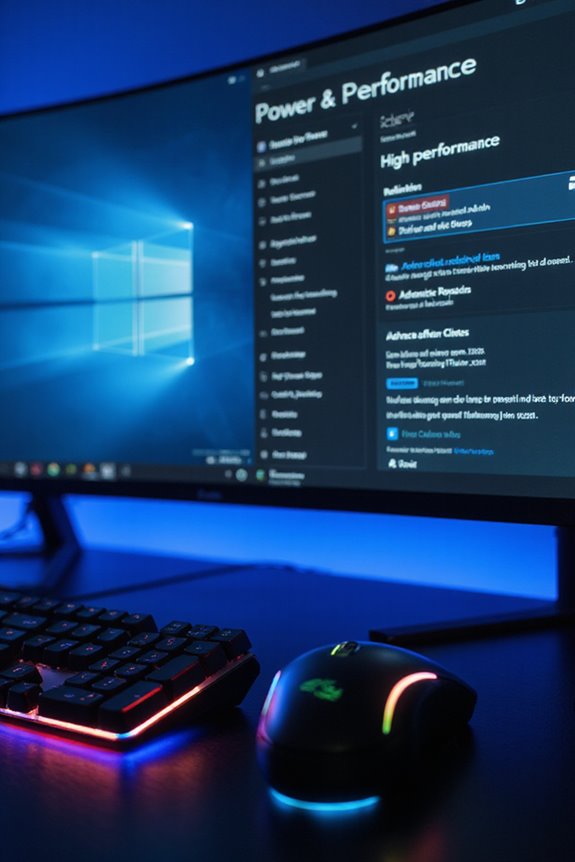
To get the most out of your gaming experience, adjusting your power plan and refresh rate settings is a great place to start. I suggest switching to the High Performance plan, which maximizes your system’s resources without those pesky power-saving interruptions. If you’re feeling adventurous, create a custom power plan to suit your gaming needs.
Don’t overlook your refresh rate settings; a higher refresh rate can make all the difference in fast-paced games. Verify your display settings match your monitor’s capabilities to reduce screen tearing. Syncing technologies like G-Sync or FreeSync can also provide a smoother experience. Just remember, balancing resolution and refresh rate is key to keeping your visuals crisp while guaranteeing smooth gameplay.
Configuring Graphics and Display Preferences
Configuring graphics and display preferences can considerably enhance your gaming experience, making it more immersive and responsive. First off, enabling Game Mode in Windows is a must; it optimizes performance by reducing background processes. Keeping your graphics drivers updated is just as essential, ensuring compatibility and performance improvements.
I also recommend enabling Hardware Accelerated GPU Scheduling (HAGS) for reduced latency. Don’t forget to adjust settings in your NVIDIA or AMD control panels for your specific GPU model. For display settings, set your resolution to 1920 x 1080 and crank up the refresh rate for a smoother experience. Finally, if you’re into HDR gaming, use the Windows HDR Calibration app to fine-tune your visuals. Happy gaming!
Customizing Peripheral Settings for Optimal Performance
After you’ve optimized your graphics and display preferences, the next step is customizing peripheral settings for peak performance. Start with your mouse; choose a high-precision model with adjustable DPI for pinpoint accuracy. For your keyboard, consider a mechanical one that lets you customize backlighting and set up macro keys for those strategic plays. Don’t forget about your headset—noise cancellation and surround sound can truly elevate your gaming experience. Lightweight designs improve maneuverability, crucial for quick reflexes and precision aiming in competitive FPS gaming. Adjust your monitor settings too, focusing on refresh rates and input lag for smoother gameplay. And if you’re using a controller, make sure it’s compatible and tweak the button mapping for better control. These small adjustments can make a world of difference in how you connect with your games!
Monitoring System Performance During Gameplay
How can we guarantee our gaming sessions are as smooth as possible? Monitoring system performance is key. I rely on tools like RivaTuner Statistics Server (RTSS) and HWInfo to track GPU temperatures and CPU frequencies. Keeping an eye on these metrics prevents overheating and optimizes performance during intense gameplay.
FPS Monitor is another favorite of mine, offering real-time insights into frame rates and resource usage. Plus, customizable overlays let me focus on what matters most. While these tools are fantastic, they can sometimes overwhelm; so, I recommend starting with the basics. With the right monitoring, you’ll ascertain your system’s running at its best, letting you enjoy your gaming experience without unexpected hiccups.
Frequently Asked Questions
How Do I Check if My Hardware Supports Directx 12 Ultimate?
Oh, checking if my hardware supports DirectX 12 Ultimate feels like a treasure hunt! I just open the Xbox Game Bar or run dxdiag; it’s like unearthing hidden gems in my gaming setup, and I can’t wait!
Can I Use Xbox Game Bar With Non-Xbox Games?
I’ve used Xbox Game Bar with non-Xbox games myself. It’s great for capturing screenshots and recording gameplay, no matter what you’re playing. You’ll love how easy it is to enhance your gaming experience!
What Is the Difference Between Game Mode and Regular Mode?
You know, I’ve often wondered about Game Mode versus regular mode. Game Mode prioritizes resources for smoother gameplay, while regular mode keeps everything running. It’s like choosing between a cozy night in or a wild party!
How Can I Disable Unnecessary Background Apps Manually?
To disable unnecessary background apps manually, I go to Settings, then Apps. It’s a bit tedious, but I click on each app and adjust the options. It’s worth it for better performance, trust me!
Is It Safe to Overclock My GPU for Better Gaming Performance?
Is it safe to overclock my GPU? It can be thrilling, but risks like overheating and instability lurk. I’ve found careful monitoring and good cooling make it safer. Just remember, it’s a delicate dance!