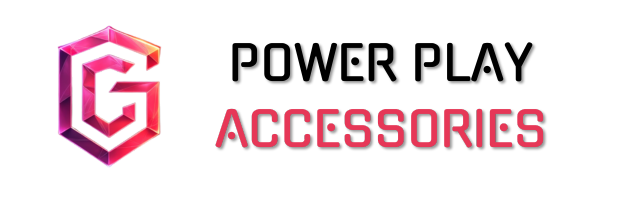To connect my gaming PC to my TV, I start by using a high-quality HDMI 2.1 cable for seamless 4K at 120Hz gameplay. I check that both devices support the same resolution and refresh rates to avoid any hiccups. After adjusting the display settings and ensuring audio outputs through HDMI, I organize the cables to keep them neat. If I encounter any issues, I troubleshoot by checking connections or trying different HDMI ports. There’s more to explore on this topic!
Key Takeaways
- Use a high-quality HDMI 2.1 cable for optimal 4K at 120Hz connection between your gaming PC and TV.
- Ensure your gaming PC’s GPU and CPU are powerful enough to handle the desired resolution and refresh rate smoothly.
- Adjust display settings on your PC to match your TV’s resolution and refresh rate for the best visual experience.
- Check for HDMI port compatibility on both devices, using adapters if necessary for older PCs.
- Troubleshoot any connection issues by securely reconnecting cables, switching inputs, or rebooting both devices.
Preparing the HDMI Connection
Before diving into the fun of gaming on your big screen, it’s vital to prepare the HDMI connection properly. I always recommend using high-quality HDMI cables, like HDMI 2.0 or newer, to guarantee a stable connection. It’s important to check your TV’s resolution support, especially if you’re aiming for 4K at 120Hz. Matching your PC’s output settings with your TV’s capabilities will lead to a smoother gaming experience. Don’t forget to verify that your gaming PC has a robust GPU and CPU, as they play a significant role in performance. Finally, keeping your cables organized can save you from a tangled mess later on. With the right setup, you’ll be ready to enjoy gaming like never before!
Exploring Wireless Connection Options

While some gamers might prefer the reliability of a wired connection, exploring wireless options can offer a convenient alternative for connecting your gaming PC to your TV. Miracast benefits include direct screen projection without extra cables, but both devices must support it. However, keep in mind that latency can affect real-time gaming. Chromecast has limitations, mainly as it’s better for streaming media rather than gaming, due to potential lag. On the other hand, wireless adapters often provide better performance for gaming, though quality varies. Wi-Fi Direct offers advantages like no extra hardware, but again, input lag can be an issue. Each method has its pros and cons, so choose based on your needs and preferences!
Setting Up for Gaming

Getting your gaming setup just right can greatly enhance your overall experience. First off, I recommend using a high-quality HDMI 2.1 cable for 4K at 120 Hz. This guarantees a smooth connection between your PC and TV. Don’t forget to check the HDMI ports on both devices—older PCs might need adapters.
Once connected, adjust your display settings to match your TV’s resolution and refresh rate. If you’re into graphics, enabling HDR and ray tracing can elevate visuals. And let’s not skip controller preferences; a comfortable controller can make a huge difference. Position your couch for ideal viewing, and keep your lighting soft to reduce glare. With these tweaks, you’re set for hours of enjoyable gaming!
Ensuring Compatibility

Guaranteeing compatibility between your gaming PC and TV is vital for a seamless experience, especially when you want to get the most out of your setup. First, I check for HDMI port availability, as this is the primary connection method. I also do some resolution verification; my PC’s output should match the TV’s capabilities. If I’m aiming for 4K, I verify my TV supports it and that I’m using an HDMI 2.0 cable. Next, syncing the refresh rates is essential for smooth visuals. Finally, I pay attention to audio sync by setting my PC to output sound through the HDMI. This way, I can enjoy both stunning graphics and immersive audio without any hiccups.
Troubleshooting Common Issues

After making sure everything’s compatible between your gaming PC and TV, it’s time to address any hiccups that might pop up. For HDMI troubleshooting tips, first, power off both devices, then securely reconnect the HDMI cable. If you face a black screen, switch the TV input back and forth, and adjust the resolution to 1080p. I’ve found audio sync fixes often involve checking the cable quality, so don’t hesitate to replace older cables. If devices aren’t recognized, manually select the HDMI source and reboot both units. Finally, for persistent issues, soft reset both devices, and consider testing different HDMI ports. Remember, a little patience goes a long way in resolving these signal loss solutions!
Enhancing the Gaming Experience

To truly elevate your gaming experience, a few essential components can make all the difference. A powerful graphics card is vital for achieving high graphics performance, while a strong CPU guarantees smooth game logic. Adequate RAM and fast storage enhance overall performance, making your gameplay seamless.
Opt for a TV that supports 4K resolution for the sharpest, most immersive visuals possible. A screen size that fits your space can enhance the experience, but don’t forget about the refresh rate; a minimum of 120Hz is recommended for fluid gameplay. With the right setup, you’ll feel like you’re part of the game, whether you’re exploring vast landscapes or engaging in intense battles. Happy gaming!
Adjusting Display Settings
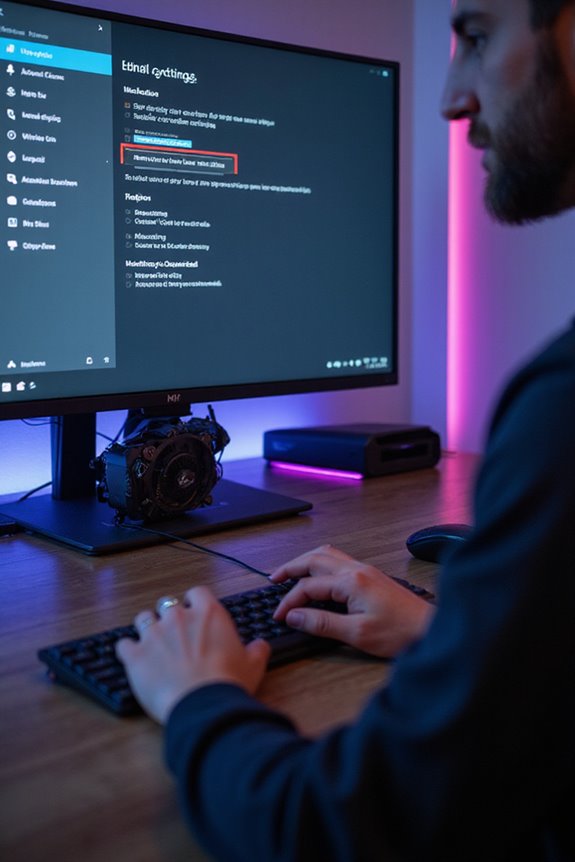
When it comes to adjusting display settings, many gamers overlook this essential step, but it can really enhance your visual experience. First, I always set the display resolution to the highest supported by my monitor. This improves image quality considerably. Next, I adjust the refresh rate to its maximum—ideally 120Hz or higher—for smoother gameplay. If your monitor supports G-SYNC or FreeSync, enable these features to sync your refresh rate and prevent screen tearing. Don’t forget to check your graphics card’s compatibility with these settings. Sometimes, the default settings don’t offer the best performance, so I manually tweak them for ideal results. Trust me, taking the time to adjust these settings makes a noticeable difference in your gaming sessions.
Optimizing Audio Output
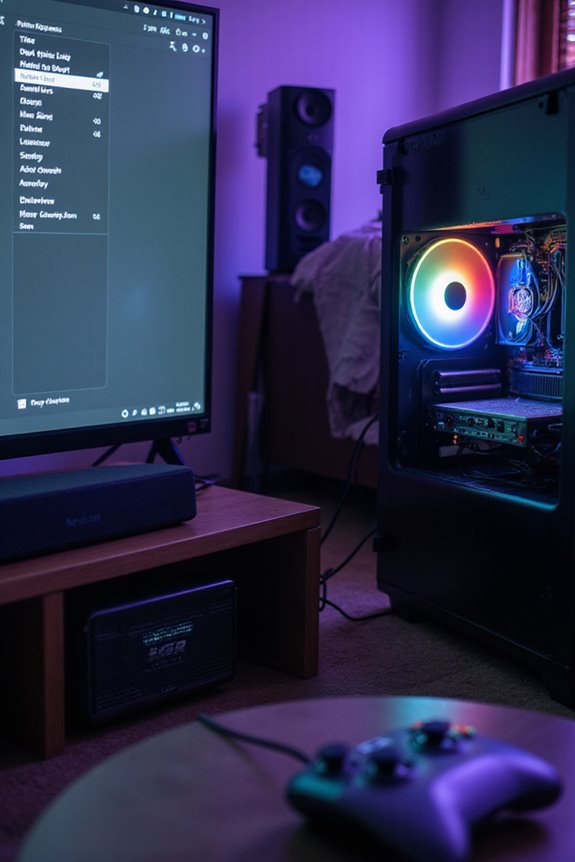
Enhancing audio output can really elevate your gaming experience, especially after fine-tuning your display settings. Start by selecting the right audio output method; HDMI provides both video and audio in one high-quality cable. If you’re using analog, verify you’re connected via 3.5 mm jacks for decent stereo sound. For those craving richer audio, consider digital optical or USB audio devices, which can enhance the experience considerably.
Don’t forget cable quality—using high-quality cables minimizes signal degradation, guaranteeing clearer audio. Make sure your devices support suitable audio formats like Dolby Digital or DTS for ideal surround sound. Finally, adjust settings in your PC and TV to avoid any audio delay. After all, synchronized sound can make all the difference in gameplay!
Frequently Asked Questions
Can I Play Games on My TV and PC Simultaneously?
Imagine battling epic foes on a massive screen while my PC hums beside me. Yes, I can play games on my TV and PC simultaneously using game streaming and a dual display setup. It’s exhilarating!
What Are the Benefits of Using a Gaming Monitor Over a TV?
When I consider gaming performance, I find gaming monitors better due to their lower input lag. They offer faster refresh rates and response times, enhancing my experience, especially in competitive gaming situations. It’s a game-changer!
How Do I Switch Between Multiple HDMI Devices on My TV?
Switching between HDMI devices feels like juggling vibrant colors; each device’s potential sparks excitement. I simply use HDMI switcher options and adjust my TV input settings for seamless changes, transforming my viewing experience into an enchanting performance.
Will Connecting My PC to a TV Void Any Warranties?
Connecting my PC to a TV usually won’t void warranties, but I always consider warranty implications and compatibility issues. If any damage occurs during setup, it could affect my coverage, so I’m cautious.
Can I Use My TV Remote to Control PC Functions?
I’ve found that using a TV remote for PC control isn’t straightforward. TV remote functionality typically lacks support for PC control options, so I often rely on apps like Unified Remote for better results.