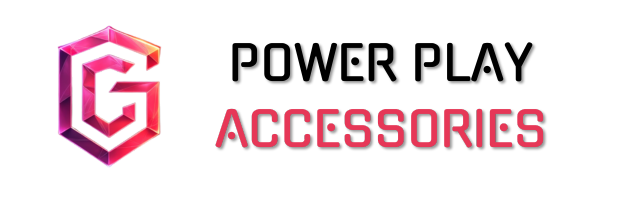To seamlessly bridge your gaming console to a PC, you’ll need a high-speed CPU and ample RAM, along with a powerful graphics card for smooth performance. Use an HDMI 2.1 cable to connect your console to a suitable monitor, and consider a capture card like AverMedia for 4K streaming. Also, make sure your audio setup is optimized with the right connections. It’s all about getting the details right, and I’ve got more tips to help you set everything up perfectly.
Key Takeaways
- Connect your gaming console to the PC using an HDMI 2.1 cable for optimal resolution and refresh rate support.
- Utilize a capture card to enhance streaming and recording capabilities while maintaining smooth gameplay performance.
- Ensure your PC meets hardware requirements, including a high-speed CPU and adequate RAM, for seamless operation.
- Set up a stable network connection with proper router configuration for low-latency gaming and streaming.
- Integrate audio effectively by using compatible connections and external mixers for an immersive sound experience.
Hardware Requirements for Bridging Consoles to PCs
When you’re looking to bridge your gaming console to a PC, the hardware requirements play an essential role in guaranteeing a smooth experience. You’ll need a high-speed CPU to keep everything running seamlessly; trust me, it makes a difference. Adequate RAM is also vital—think of it as your system’s multitasking buddy, allowing multiple applications to run without lag. A powerful graphics card is non-negotiable for rendering those stunning visuals you love. Don’t forget about storage; you’ll need plenty for software and game data. Finally, confirm your setup is compatible with the latest operating systems, like Windows 10, to maximize efficiency. It’s all about creating that perfect environment for your gaming adventures!
Connecting Consoles via HDMI

Connecting your gaming console to a monitor via HDMI can feel like a breeze, especially if you take a few moments to get it right. Start with an HDMI 2.1 cable for the latest consoles like the PlayStation 5, ensuring you tap into features like 8K resolution and 120Hz refresh rate. Once you connect the HDMI cable from the console to the monitor, power both devices on. Just remember, you’ll need to select the correct HDMI input on your monitor to avoid any signal hiccups. Most monitors don’t have built-in speakers, so consider using external ones for sound. Finally, adjusting your monitor’s settings to match your console’s resolution will give you the best gaming experience—trust me, it’s worth it. For optimal visuals, choose a monitor with HDR technology to enhance contrast and color vibrancy, further immersing you into the game.
Utilizing Capture Cards for Streaming and Recording

Capture cards are game-changers for anyone looking to elevate their streaming and recording setups. With options like the AverMedia external card supporting up to 4K144, your captures can be stunningly clear. Plus, many cards utilize your PC’s CPU for encoding, which keeps your gameplay smooth while reducing stress on your system.
I appreciate the convenience of some models allowing direct recording to an SD card, simplifying my setup. Using popular software like OBS or Streamlabs, I can easily integrate my capture card, enhancing my streams with customizable overlays and effects. However, remember that a stable network connection is essential for low-latency streaming. Overall, investing in a quality capture card can really elevate your gaming experience—just be ready to explore your options!
Audio and Sound Integration Techniques

Audio integration can vastly enhance your gaming experience, especially if you’re looking to blend sound from your console and PC seamlessly. Start by ensuring your devices have compatible audio ports, like HDMI or optical connections. You might want to invest in a 3.5mm splitter, allowing you to enjoy dual audio through one headset. Using external mixers or software tools can help you combine these audio streams effectively. Remember to reduce latency by choosing direct connections and adjusting settings for real-time processing. While it’s exciting to set up, keep in mind that managing cables can be a bit of a chore. But trust me, with the right setup, your gaming audio will truly come alive, creating an immersive atmosphere. Consider virtual 7.1 surround sound to further enhance the immersive audio experience, providing spatial awareness and depth to your gaming sessions.
Networking and Connectivity Options

When it comes to gaming, having a solid network setup can make all the difference in your experience. I’ve found that using both Wi-Fi and Ethernet connections offers great flexibility. While Wi-Fi is convenient, Ethernet provides a more stable connection, especially for intense gaming sessions. Using tools like Circle helps manage devices effectively, guaranteeing consistent performance.
Don’t forget about router configuration—it’s key to smooth connectivity between your console and PC. For added security, I recommend setting up firewalls and secure protocols like WPA3. If you’re dealing with multiple devices, IP Scanner apps can simplify IP management. All this guarantees your gaming experience is not only seamless but also secure, allowing you to focus on what truly matters: the game.
Advanced Features and Control Mechanisms
As gaming technology evolves, I can’t help but be excited about the advanced features and control mechanisms that enhance our gaming experiences. Devices like the AYANEO 3 let me customize my controller modules, tailoring gameplay to my preferences through AYASpace software. Plus, integrating my Xbox Bluetooth controller with a PC setup feels seamless, mirroring the console experience I love. Custom Xbox controllers offer 30-40 hours of playtime on a full charge, which is great for marathon gaming sessions. What’s even cooler is that hybrid systems, like the Origin Big O V3, unify multiple platforms into one package, allowing me to switch between them effortlessly. With optimized graphic settings and high-performance GPUs, my gaming visuals are stunning. While these innovations are incredible, they can come with a learning curve. Still, the benefits make it worth the effort.
Tips for Optimizing Your Setup
Optimizing your gaming setup can truly elevate your experience, especially when bridging a console to a PC. Start by upgrading your graphics card—make certain it’s compatible and can handle demanding titles. Adding more RAM can really boost multitasking and reduce those pesky lags. Don’t overlook high-speed SSD storage; it greatly cuts loading times. To ensure the best visual experience, consider a monitor with high refresh rates and low response times to enhance gameplay fluidity and minimize motion blur. Also, check your connectivity options. Verify you have enough ports and a monitor that supports the resolution and refresh rate you want. Regularly updating your graphics drivers and operating system keeps everything running smoothly. Finally, consider enabling Windows Game Mode to prioritize your gaming resources. With these tweaks, you’ll enjoy a seamless gaming experience, blending the best of both worlds. Happy gaming!
Frequently Asked Questions
Can I Use a Laptop as a Capture Device?
Absolutely, you can use a laptop as a capture device. I’ve done it myself! Just connect a capture card, install the right software, and you’re all set to record or stream your gaming adventures.
Is There a Delay When Using Capture Cards?
Imagine a tiny pause in your gaming flow—yeah, that’s the delay capture cards can bring. I’ve felt it too, but tweaking settings and choosing low-latency options can make our gaming experience smoother together.
What Are the Best Settings for Optimal Video Quality?
When it comes to achieving ideal video quality, I find balancing resolution, frame rate, and bitrate essential. I always prefer using GPU encoders and setting a consistent bitrate for a stable, enjoyable streaming experience.
Can I Stream to Multiple Platforms Simultaneously?
Absolutely, I can stream to multiple platforms simultaneously! Picture me juggling vibrant streams, connecting with my audience everywhere. It’s thrilling to share moments across Twitch and YouTube, creating a community that thrives together.
Will Using a Capture Card Affect Game Performance?
Using a capture card typically won’t affect your game performance much. I’ve found that proper configuration is key. It’s all about managing resources, so your gameplay remains smooth while capturing those epic moments.