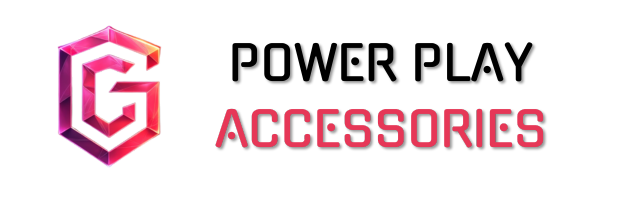To check your laptop’s gaming performance, I start by analyzing frame rates and GPU capabilities. Using tools like 3DMark helps simulate real gaming scenarios, giving me a clear view of frame rates and potential. I also consider RAM size—16GB is usually enough, but 32GB is more future-proof—plus SSD speed, which speeds up loading times. Finally, I monitor gameplay with popular titles to see how smooth everything runs. Stick around, and I’ll share more tips to optimize your setup.
Key Takeaways
- Use benchmarking tools like 3DMark to simulate gaming scenarios and assess frame rates and overall performance.
- Check processor benchmarks (e.g., PassMark) to compare CPU capabilities relevant for gaming performance.
- Monitor frame rates (FPS) during gameplay with tools to determine smoothness and consistency.
- Upgrade RAM to at least 16GB and consider faster speeds for improved performance in demanding games.
- Test real-world performance with popular titles to gauge how the laptop handles various gaming scenarios.
Understanding Gaming Performance Metrics
When it comes to gaming performance metrics, you might wonder what really matters. For me, frame rate analysis is vital; a good 60 FPS guarantees a smooth experience, while lower rates like 25 FPS can still be playable in simpler games. Performance consistency is just as important—if your frame rates dip during intense moments, it can ruin the fun.
Different settings, like Low to Ultra, can drastically affect your frame rates, so it’s worth benchmarking your device using tools like 3DMark. These benchmarks offer insights into your GPU and CPU capabilities, helping you understand how well your laptop can handle various games. Just remember, higher frame rates often depend on the quality of your hardware, so choose wisely!
Evaluating Processor and GPU Capabilities

Evaluating your laptop’s processor and GPU capabilities is crucial for ensuring an enjoyable gaming experience. Start by looking at processor benchmarks like PassMark to compare models, such as Intel Core i9 and AMD Ryzen 9. A strong CPU with good single-threaded performance is essential for less demanding games, while multi-threaded performance shines in modern AAA titles.
Next, check your GPU specifications. Knowing whether you have an NVIDIA GeForce or AMD Radeon can help gauge potential. Use 3DMark to see how well your GPU handles graphics-intensive tasks. Remember, dedicated GPUs typically outperform integrated ones, especially with sufficient VRAM and bandwidth. Ultimately, ensuring synergy between your CPU and GPU can prevent performance bottlenecks, providing a smoother gaming experience.
Assessing RAM and Storage Impact

Evaluating your laptop’s RAM and storage is essential, especially if you want to enjoy gaming without hiccups. For ideal performance, consider RAM upgrades; 16GB is generally enough, but 32GB is a solid future-proofing strategy. Faster RAM speeds can boost performance, particularly with AMD Ryzen systems, while dual-channel benefits enhance bandwidth, greatly improving RAM-heavy games.
When it comes to storage types, SSD advantages are clear—faster data access translates to reduced loading times and improved responsiveness. However, bottleneck analysis is vital; insufficient RAM or a slow HDD can hinder your gaming experience. Balancing sufficient RAM with a fast SSD is key for performance enhancement, ensuring your setup is ready for the next wave of demanding games.
Utilizing Benchmarking Tools

Benchmarking tools are like a performance report card for your laptop, helping you understand how well it can handle gaming demands. Tools like 3DMark and GPUScore provide detailed performance analysis, testing various metrics such as CPU, GPU, and storage speed. I particularly like 3DMark for its ability to simulate realistic gaming scenarios and provide estimated frame rates for popular games.
UserBenchmark is also handy for a quick overview of your hardware’s capabilities. While these benchmarking tools offer valuable insights, keep in mind that results can vary based on system configurations. They’re not foolproof, but they give you a solid starting point for optimizing your gaming experience. Trust me, knowing your laptop’s strengths and weaknesses is a game changer!
Analyzing Real-World Game Performance

When diving into real-world game performance, it’s crucial to reflect on how your laptop handles actual gaming scenarios. I recommend doing some real-world testing by playing popular titles like Fortnite or Valorant. Pay attention to your frames per second (FPS) and overall gameplay smoothness. Higher resolutions can greatly boost performance, showcasing the power of GPUs like the Nvidia GeForce RTX 5090. Efficiency features, such as DLSS and Frame Generation, can enhance your gaming experience while managing power consumption. Don’t forget about the importance of a solid CPU, like the Intel Core Ultra 9 275HX, which guarantees your laptop runs games responsively. Just remember, ideal performance often requires balancing quality and efficiency.
Identifying System Bottlenecks

After evaluating how your laptop performs in real-world gaming scenarios, it’s time to pinpoint any system bottlenecks that might be holding you back. Start by monitoring your CPU and GPU utilization with tools like MSI Afterburner. If your CPU is maxed out while your GPU sits idle, that’s a clear sign of CPU bottlenecking. This can lead to stuttering and frame drops, so CPU optimization is key. On the flip side, if your GPU isn’t fully utilized, check for GPU compatibility issues that might prevent it from reaching its potential. Upgrading your CPU or GPU can help, but remember, it’s all about finding that balance to guarantee smooth gaming performance.
Considering Display Quality and Refresh Rates

Considering display quality and refresh rates is essential for an enjoyable gaming experience, especially if you want to fully appreciate the latest titles. A higher display resolution, like 1440p or 4K, offers sharper visuals but demands more from your GPU, which can lower FPS unless you have top-tier hardware. Most gaming laptops balance performance and visual quality with 1080p screens.
Color accuracy also matters; displays that cover a wide color gamut, like 135% DCI-P3 on some OLED panels, make games look vibrant and immersive. Remember, a high refresh rate—120Hz or 144Hz—provides smoother motion, vital for fast-paced gaming. Just make sure your GPU can keep up, or you might not see the full benefits of your display.
Exploring Upgrade Options for Gaming Laptops

Upgrading your gaming laptop can be a great way to extend its lifespan and enhance performance without shelling out for a brand-new model. For instance, many laptops like the Lenovo Legion Pro 7i allow for RAM and storage upgrades, giving you solid upgrade benefits. However, upgrade challenges arise, especially with slim designs like the ASUS ROG Zephyrus G16, which limit your options. While some models, like the Framework Laptop 13, offer extensive upgrades, including GPU and CPU swaps, not all laptops are created equal. It’s essential to take into account costs, compatibility, and potential warranty issues before diving into upgrades. Remember, a well-planned upgrade can breathe new life into your gaming experience.
Frequently Asked Questions
How Can I Improve My Laptop’S Gaming Performance Without Hardware Upgrades?
I’ve found that improving my laptop’s gaming performance, without hardware upgrades, involves performance optimization through software management. Keeping drivers updated, closing background apps, and adjusting settings really make a noticeable difference during gameplay.
What Are Common Signs of Thermal Throttling During Gaming?
When I notice thermal indicators like increased fan noise or a hot chassis, I know my laptop’s throttling. Ensuring proper cooling solutions and monitoring temperatures helps maintain performance during intense gaming sessions.
How Does Background Software Affect Gaming Performance?
Isn’t it funny how background processes can sneakily affect our gaming? I’ve learned that optimizing software helps clear these distractions, allowing smoother gameplay. It’s essential to manage those hidden programs for an uninterrupted experience.
Is It Safe to Overclock My Laptop for Better Gaming?
I wouldn’t recommend overclocking my laptop for better gaming without considering the risks involved. Proper cooling solutions are essential to prevent overheating, and the potential damage could outweigh any performance benefits I might gain.
What Settings Should I Prioritize for Optimal Game Performance?
When optimizing for game performance, I prioritize resolution settings and graphics quality. Lowering resolution can boost FPS, while adjusting graphics quality helps balance visuals and performance. It’s all about finding that sweet spot for gameplay.