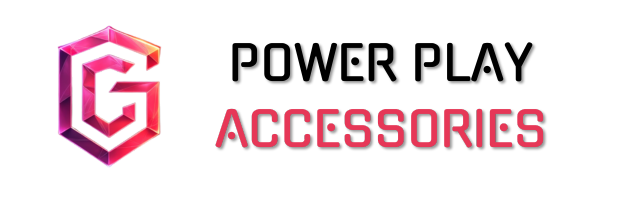To change the color of your gaming keyboard, start by installing the specific software that matches your model, ensuring it’s compatible with Windows and your CPU. Once you’ve got that set up, you can explore various modes like Static or Breathing for different effects. With over 16 million colors to pick from, customization is easy and fun. Plus, you can save your unique profiles! There’s even more you can do with individual keys and brand-specific features.
Key Takeaways
- Install the manufacturer-specific software compatible with your operating system to access RGB customization features.
- Choose from various color modes like Static, Breathing, or Wave for different effects.
- Utilize tools like Corsair’s iCUE or Logitech’s G HUB for advanced color options and synchronization.
- Customize per-key lighting settings for personalized setups, if supported by your keyboard model.
- Save your color profiles using onboard storage or companion software to retain your custom settings.
Software Installation for Color Customization
When you’re ready to plunge into customizing your gaming keyboard, the first step is installing the right software. Make sure your device runs on Windows 7, 8, or 10, and has a dual-core CPU, like an i3, i5, or i7, with at least 2GB of RAM. You’ll need a USB 2.0 or 3.0 port to connect your keyboard. Head to the manufacturer’s website to locate your model-specific download link. Double-click the file and follow the on-screen instructions—easy peasy! Once installed, you can link the software to your keyboard and start tweaking settings like backlight colors and macro keys. Just remember, different models may have unique requirements, so check compatibility first!
Exploring Color Modes Available

Have you ever wondered what color modes your gaming keyboard can offer? It’s pretty fascinating! Most keyboards have a Static Mode for a simple, unchanging hue, perfect if you like consistency. Then there’s Breathing Mode, where lights gently pulse, making your keyboard feel alive. Wave Mode flows colors dynamically, while Ripple Mode creates a cool water-like effect from your keystrokes. Reactive Mode highlights your key presses, adding a touch of interaction. I personally love the immersive feel of Dynamic Modes during gameplay. While some gamers prefer the simplicity of static colors, others enjoy the vibrant chaos of cycling effects. Each mode can enhance your experience in unique ways, so it’s worth experimenting to find what resonates with you!
RGB Customization Options

A wide array of RGB customization options awaits every gamer looking to personalize their keyboard experience. For instance, Corsair’s iCUE and Logitech’s G HUB provide extensive tools to sync lights with other devices, while Razer Synapse offers unique interactive setups. You can choose from over 16 million colors, and some keyboards even allow per-key customization, which is pretty neat for tailoring your setup.
With programmable lighting reacting to in-game actions, your keyboard can become part of the action. Plus, many models feature RGB strips along the edges, adding a stylish touch. Just remember, while these options are fantastic, they can sometimes be overwhelming. Still, exploring these features can be a fun journey into your unique gaming aesthetic!
Saving Your Color Profiles

After exploring the exciting RGB customization options for your gaming keyboard, it’s time to focus on how to save those vibrant color profiles. First, if your keyboard supports onboard storage, like the Corsair K95 Platinum, you’ll often find you can save profiles directly to the device. However, some models require software for more complex settings.
To guarantee your changes stick, reselect the profile after customizing it. If you’re using companion software, like Redragon’s, you can easily switch between saved profiles, which is super convenient. Just be mindful that some keyboards have limited onboard storage, so backing up your profiles regularly is a smart move. After all, you wouldn’t want to lose your favorite setup after an update!
Brand-Specific Software for Keyboards

When it comes to enhancing your gaming experience, brand-specific software for keyboards can make a significant difference. Take Logitech’s G LIGHTSYNC RGB, for instance; it lets you create custom lighting effects and animations that really bring your setup to life. Then there’s Redragon’s software, which offers per-key lighting customization, letting you choose colors for each key—pretty neat, right? Corsair’s iCUE software is essential for tweaking RGB settings on Corsair keyboards, providing various lighting effects tailored to your style. While Razer Synapse is renowned for its extensive options, it’s more about personal preference. Just remember, these programs are often limited to their respective brands, so it’s best to choose one that fits your gear seamlessly.
Keyboard Shortcuts for Quick Color Changes
Customizing the color of your gaming keyboard doesn’t always require software; sometimes, it’s as simple as a few quick shortcuts. For instance, if you have an MSI keyboard, pressing Fn + C cycles through vibrant colors like blue, red, and green, which is perfect for instant adjustments. On a Redragon, you can use the Fn key with your keypad to change colors, and even the Spacebar for selected keys. Each brand has its unique shortcuts, so it’s a good idea to check the manual. Experimenting with combinations can lead to delightful surprises, but don’t get too frustrated if some shortcuts don’t work; they can vary widely based on your keyboard model. Enjoy the instant flair!
Customizing Individual Keys
Transforming the look of individual keys on your gaming keyboard can really elevate your setup. With the right software, I can customize RGB lighting on a key-by-key basis, creating unique color profiles that suit my style. Mapping specific colors or effects to keys helps me highlight important commands, making my gaming experience smoother.
I appreciate how I can manage multiple layers of lighting effects, allowing for complex configurations. Whether I want a subtle wave effect or a bold gradient, the options are endless. Plus, with a vast color spectrum at my fingertips, I can easily adapt my keyboard’s vibe to match my favorite games. Just remember, while customization is fun, too many effects can be overwhelming!
Enhancing Aesthetics With Keycap Replacement
Sometimes, a simple keycap replacement can make all the difference in elevating the aesthetics of your gaming keyboard. I’ve found that PBT keycaps not only resist wear but also give a premium touch, perfect for long gaming sessions. If you’re feeling adventurous, consider artisan keycaps—they add a unique flair that truly sets your setup apart.
When swapping keycaps, a keycap puller is essential for a smooth process; just be gentle. You’ll notice how textures and RGB compatibility can enhance your overall experience. I love double-shot keycaps for their clarity and light diffusion. Sure, there’s a bit of a learning curve, but the satisfaction of customizing your keyboard is well worth it. Trust me, it’s like giving your keyboard a fresh coat of paint!
Frequently Asked Questions
Can I Change Colors Without Software Installation?
I’ve found that some keyboards let you change colors without software. It’s usually limited, but it’s nice to have that option. Just check your specific model for onboard controls or shortcuts!
What if My Keyboard Isn’t Recognized by the Software?
If your keyboard isn’t recognized by the software, I’d suggest checking the drivers first. Sometimes a quick reinstall or update does the trick. You might also want to look at connections; they can be sneaky!
Are There Health Benefits to Different Keyboard Colors?
I know it might seem trivial, but different keyboard colors really can help with eye strain and mood. I’ve found that warm tones keep me focused, while cool hues create a calming vibe during intense gaming sessions.
How Do I Reset My Keyboard to Default Colors?
To reset my keyboard to default colors, I unplug it, hold the right key combination, plug it back in, and wait a few seconds. It’s a simple process that brings everything back to how it was.
Can I Sync My Keyboard Colors With Other Devices?
Imagine a symphony of colors dancing across your devices. Yes, you can sync your keyboard with others! Just verify you’re using compatible software like SignalRGB or OpenRGB for that harmonious glow. Let’s light it up together!