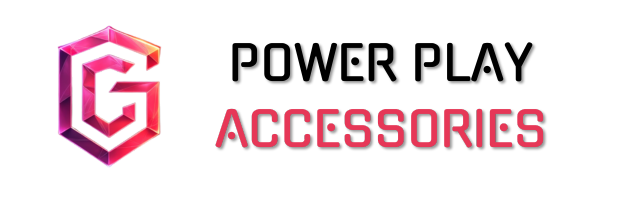To turn your gaming PC into a streaming powerhouse, I focus on optimizing every detail. First, I update my BIOS for stability and security. I adjust my GPU settings for maximum performance and keep drivers up-to-date. Overclocking my CPU boosts my FPS, while switching to an NVMe SSD cuts loading times dramatically. Finally, I monitor performance metrics in real-time to fine-tune my setup. Stick around, and I’ll share more tricks to enhance your gaming and streaming experience!
Key Takeaways
- Keep your BIOS updated to enhance system stability and address security vulnerabilities for a smoother streaming experience.
- Adjust power settings to high performance and activate Game Mode to minimize background tasks and maximize FPS during streams.
- Overclock your CPU and utilize Intel’s Extreme Tuning Utility to boost performance and responsiveness while streaming games.
- Upgrade to NVMe SSDs for faster load times and reduced lag, significantly improving the overall gaming and streaming experience.
- Use performance monitoring tools like MSI Afterburner to track GPU usage and optimize settings for seamless streaming.
BIOS Updates: Keeping Your System Up-to-Date
When it comes to keeping your gaming PC running smoothly, BIOS updates are essential, even if they might seem a bit intimidating at first. The BIOS controls basic hardware functions, ensuring your new CPU or peripherals work seamlessly. By customizing settings, I’ve noticed improved system stability and efficiency, which translates to better performance during intense gaming sessions.
Regular updates also address security vulnerabilities, keeping my system safe from potential threats. Sure, there are risks—incorrect updates can lead to instability—but following manufacturer guidelines and backing up data helps me feel more secure. In the end, staying current with BIOS updates means I can enjoy faster boot times and smoother operations, making my gaming experience that much better!
Optimizing GPU and Graphics Settings

After making sure my BIOS is up to date, I turn my attention to enhancing the GPU and graphics settings, which can greatly improve my gaming experience. First, I adjust the power settings to high performance, ensuring maximum FPS while reducing power throttling. Activating Game Mode on Windows is a game-changer, too; it disables pesky background tasks. I also make sure my graphics card drivers are the latest, as this is essential for peak performance. In the NVIDIA Control Panel, I tweak settings like “No scaling” to minimize latency. Balancing texture quality keeps gameplay smooth without sacrificing too much detail. Finally, using G-Sync or FreeSync can considerably cut down on screen tearing, making those intense moments all the more enjoyable.
Enhancing CPU and RAM Performance

Enhancing CPU and RAM performance can really take your gaming experience to the next level, especially if you want to squeeze every bit of power from your system. Overclocking your liberated Intel CPU can boost clock speeds, giving you a noticeable FPS increase. I love using Intel’s Extreme Tuning Utility for free optimization; it’s user-friendly and effective. Adjusting your power plan to “Ultimate Performance” removes energy-saving restrictions, enhancing responsiveness. Don’t forget about core parking—setting it to 100% keeps all cores active for better multitasking. Upgrading to faster RAM can also make a difference, especially when using dual channel mode. It’s all about maximizing compatibility; ensuring your motherboard supports your CPU and RAM can prevent frustrating bottlenecks.
SSD Benefits for Faster Load Times

Have you ever wondered why some games load in the blink of an eye while others seem to take forever? The secret lies in SSDs, or solid-state drives, which can drastically reduce loading times. Unlike traditional HDDs that rely on moving parts, SSDs use flash memory, allowing for lightning-fast data access. Even the slowest SSDs outperform the fastest HDDs, often cutting load times down to under 10 seconds.
NVMe SSDs, with read/write speeds up to 7,000 MB/s, take this a step further, ensuring smoother gameplay and less lag. It’s a game-changer, literally. You’ll spend less time waiting and more time immersing yourself in your favorite worlds. Trust me, once you make the switch, you’ll wonder how you ever played without one!
Software and Driver Management

When it comes to gaming, effective software and driver management can make a significant difference in your experience. Regularly updating drivers is essential; this keeps your graphics and network performance stable and avoids compatibility headaches. You might want to use tools like Nvidia GeForce Experience for timely updates or even third-party options like Driver Booster for convenience.
Keeping an eye on background processes can also free up valuable resources, enhancing your overall gameplay. Don’t forget to check for firmware updates periodically, as they can improve hardware compatibility and system stability. Trust me, investing a little time into managing software will pay off in smoother, more satisfying gaming sessions. After all, every frame counts, right?
System Settings for Peak Performance
After taking the time to manage your software and drivers, fine-tuning your system settings can really elevate your gaming experience. First, set your power plan to High Performance; this guarantees your system runs at its best. Adjust the processor power management to 100% for maximum CPU output. Don’t forget to disable USB selective suspend and set your hard disks to never turn off, keeping everything responsive during those intense matches. Consider investing in a monitor with a refresh rate of 100Hz or higher to reduce input lag and enhance your gaming performance. On the desktop side, a solid background color reduces GPU load, while enhancing pointer precision can improve your mouse accuracy. Finally, optimize your network settings for low latency and high reliability. With these tweaks, you’ll notice a smoother, more enjoyable gaming experience. Trust me, it’s worth it!
Utilizing Performance Monitoring Tools
Utilizing performance monitoring tools can greatly enhance your gaming experience, especially when you want to squeeze every bit of power from your hardware. Choosing the right software, like MSI Afterburner or Intel PresentMon, is essential. MSI Afterburner offers custom fan profiles and real-time GPU monitoring, while Intel PresentMon helps identify bottlenecks with CPU and GPU metrics. These tools are compatible with both NVIDIA and AMD, making them versatile.
Real-time tracking of CPU, GPU, and RAM usage can pinpoint where adjustments are needed. With features like on-screen displays, you can stay informed about performance without interrupting your game. Just remember, while these tools are powerful, they require a bit of finesse to truly optimize your setup. Happy gaming!
Gaming-Specific Optimizations for Better Experience
Optimizing your gaming experience goes beyond just monitoring performance; it involves making specific adjustments that can greatly enhance how games run on your system. For starters, investing in a high-performance GPU tailored to your needs can make a world of difference. Upgrading to a multi-core CPU helps with multitasking, while installing games on an SSD slashes load times dramatically. Maximizing RAM capacity and speed guarantees smoother gameplay, and don’t forget dedicated cooling solutions to prevent thermal throttling. Keeping your BIOS and drivers updated facilitates compatibility and performance features. Finally, tweaking your graphics settings, like disabling V-Sync and enabling Anti-Lag, can reduce input lag, allowing you to react faster. A few thoughtful adjustments can elevate your gaming experience notably! High refresh rates are also crucial for minimizing motion blur and providing a smoother gaming experience, making it an essential consideration when optimizing your setup.
Frequently Asked Questions
How Do I Know if My BIOS Needs Updating?
I check my BIOS version by accessing the BIOS interface or using manufacturer software. If I notice system instability or install new hardware, I consider updating to verify everything runs smoothly and efficiently.
Can Overclocking Improve My Gaming Performance?
I’ve noticed that overclocking can considerably boost gaming performance. It improves speeds and responsiveness, especially in demanding games. Just remember, balance is key to avoid stability issues while you’re pushing your system’s limits.
What Is the Best Cooling Solution for Gaming PCS?
Isn’t it essential to keep your gaming PC cool? Personally, I’ve found the Noctua NH-D15 G2 and Arctic Liquid Freezer III Pro to be excellent choices, balancing performance and noise for those intense gaming sessions.
Should I Use a VPN While Gaming?
I’ve found using a VPN while gaming can be a double-edged sword. It offers security and access, but can also introduce latency issues. Weighing the pros and cons is vital for your gaming experience.
How Often Should I Clean My Gaming PC?
Imagine a garden thriving under care; my gaming PC needs the same love. I clean mine every three to four months. Regular maintenance keeps it cool, quiet, and ready to create epic adventures together.