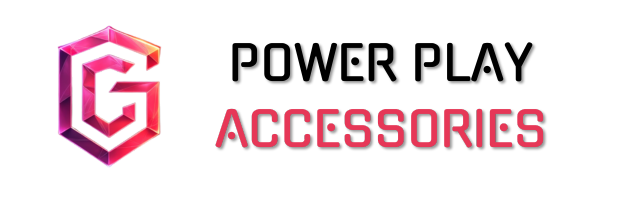Connecting your controller to Android is straightforward and can really boost your gaming experience. You can use Bluetooth or a wired USB connection for flexibility. For Bluetooth, just make sure your controller is charged, then enable pairing in your device’s settings. For wired, a USB OTG adapter does the trick, offering precision and lower latency. Check compatibility with your Android device for ideal performance. Stick around, and I’ll share more tips to enhance your setup!
Key Takeaways
- Ensure your controller is charged and in pairing mode before attempting to connect to your Android device.
- Enable Bluetooth on your Android device and select the controller’s name to establish a connection.
- For wired connections, use a USB OTG adapter to connect the controller directly for a lag-free experience.
- Check compatibility of your controller model with your Android device to avoid connection issues.
- Restart both the controller and Android device if you encounter any connectivity problems.
Understanding Connectivity Options
When it comes to connecting your controller to an Android device, you’ve got a couple of solid options to evaluate. Bluetooth is widely compatible; controllers like the PS4’s DualShock 4 easily sync up. Just remember, some may need specific pairing modes, like holding the PS + SHARE buttons. On the other hand, if you prefer something more stable, wired connections using USB-C adapters can be a game-changer. They promise a lag-free experience, but make sure your adapter matches your controller type. Compatibility can also vary with different Android devices, so it’s wise to check your device’s version. Ultimately, whether you go wireless or wired, each option has its perks and limitations, allowing you to tailor your gaming experience.
Setting Up a Bluetooth Controller

Setting up a Bluetooth controller can be a straightforward process, especially if you follow a few key steps. First, make sure your controller is charged and turned on. I often use my Xbox or PlayStation controllers for this, as they’re usually compatible with Android. Next, enable Bluetooth on your device by accessing the settings. Once you’re in pairing mode, your Android should detect the controller. Just tap its name to connect! You’ll know it’s paired when the controller’s lights change. Remember to familiarize yourself with the layout for an ideal gaming experience. If you run into issues, don’t hesitate to restart both devices or check for compatibility. Happy gaming!
Connecting a USB/OTG Controller

For those who prefer a wired connection, connecting a USB or OTG controller to your Android device offers a reliable alternative to Bluetooth. You’ll need a USB OTG adapter, which plugs into your device’s charging port. Just connect your controller via a USB cable, and voilà! The controller should show up on your Android.
One of the best parts? You’ll enjoy lower latency and more precision, making your gaming experience feel seamless. Plus, many Android games support USB controllers, ensuring you can dive right in. Just keep in mind that some games may require a bit of tweaking to get everything set up perfectly. So, grab your controller, and let’s get gaming!
Compatibility of Various Controller Models

Finding the right controller for your Android device can enhance your gaming experience greatly. For instance, the GameSir G8 Plus is crafted specifically for Android, ensuring a stable connection. If you’re into customization, the 8Bitdo Pro 2 offers a wide array of features, plus Bluetooth connectivity for wireless play. Meanwhile, the compact Gamesir X3 is a favorite among mobile gamers for its portability. If you’re feeling nostalgic, the 8BitDo SN30 Pro is perfect for retro gaming. Finally, the Razer Kishi Ultra connects via USB-C, giving you a premium feel. Just remember, while these controllers boost precision and comfort, some, like the Razer Kishi, can be a bit pricier and less portable. Choose wisely! Additionally, consider that thumbstick grips made from high-quality materials can further enhance comfort and control, ensuring a more immersive gaming experience.
Troubleshooting Common Connection Issues

When you’re trying to connect your controller to your Android device, it can be a bit of a hassle if things don’t go smoothly. First, verify your controller’s updated and is compatible with your device. If you’re still having trouble, try disabling other Bluetooth devices nearby to reduce interference. Restarting both the controller and your Android can often help clear up connectivity issues as well.
If you’re using a USB connection, check your cable’s integrity and verify it’s in the correct mode. Sometimes, resetting your Bluetooth connections or clearing network settings can pave the way for a successful pairing. Don’t hesitate to consult online forums or customer support if you’re still stuck. Happy gaming!
Enhancing Your Gaming Experience With Controllers
Having tackled some common connection issues, let’s explore how controllers can elevate your gaming experience on Android. Controllers enhance gameplay interactivity through haptics and motion sensors, making your sessions feel more immersive than mere touchscreens. I’ve found that for multitasking games, a controller’s physical buttons give me precision that’s hard to match with my fingers dancing on a screen.
With the global mobile gaming controller market booming, it’s no surprise that 61% of gamers prefer physical controls. Plus, many controllers come with customizable buttons and ergonomic designs for comfort. While they shine in action and strategy games, remember they may not suit every single-finger gesture game. Still, if you’re serious about gaming, a good controller can truly transform your experience.
In 2025, Hall Effect sensing sticks are featured in many top controllers, offering 360-degree control and reducing joystick drift for precise gameplay.
Frequently Asked Questions
Can I Use My Smartphone as a Controller for Games?
I often use my smartphone as a controller for games. It’s convenient and fun, especially with apps that create virtual gamepads. You might find it surprisingly immersive once you give it a try!
Are There Specific Games That Don’T Support Controllers?
Sure, there are definitely games that don’t support controllers. For instance, Pokémon Go and Among Us lack full integration, making it tricky for players like me who prefer a controller for a smoother experience.
How Do I Reset My Controller to Factory Settings?
If you’re looking to reset your controller to factory settings, I’d recommend checking the specific method for your device. It’s usually a combination of buttons or an app, depending on whether it’s Xbox or PlayStation.
Will Using a Controller Drain My Phone’S Battery Faster?
Yeah, using a controller can drain your phone’s battery faster. The Bluetooth connection and extra power needed for processing can really add up, especially during intense gaming sessions, so I always keep an eye on my battery.
Can I Connect Multiple Controllers to One Android Device?
Oh, sure, why not connect a whole army of controllers to your Android? It’s like a tech party! Just remember, not every game’s ready for this wild gathering—some may need a little coaxing.