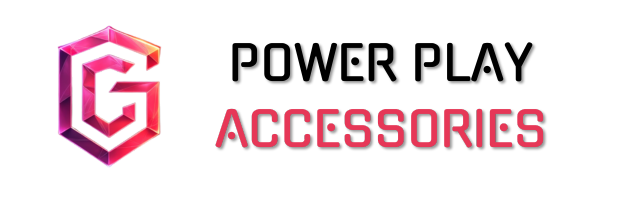When mastering the connection of gaming mice for your Mac, I recommend exploring various options like wired USB and 2.4 GHz wireless connections. Confirm Bluetooth is enabled and follow simple pairing steps for seamless setup. USB dongles offer stable connectivity with minimal interference, perfect for gaming. Remember, advanced features may require additional software to function properly. If you’re looking to optimize your overall experience and performance, there’s more to uncover!
Key Takeaways
- Ensure Bluetooth is enabled and macOS is updated for seamless mouse pairing and functionality on your Mac.
- Use USB dongles for wired or 2.4 GHz wireless connections to minimize latency and improve stability.
- Check compatibility with macOS and consider software like SteerMouse for advanced mouse customization options.
- Regularly clean and care for your gaming mouse to maintain performance and extend its lifespan.
- Optimize mouse settings for specific games and invest in quality peripherals for an enhanced gaming experience.
Types of Connection for Gaming Mice
When choosing a gaming mouse for your Mac, it’s essential to contemplate the types of connections available. You’ve got wired USB options that plug right in, offering a stable and fast connection—perfect for serious gaming. Then there’s the 2.4 GHz wireless connection, which uses a USB receiver for low-latency performance. It’s reliable and minimizes interference, making it great for those tense moments in gameplay. Some brands even have proprietary technologies, like Logitech’s Lightspeed, which promise quick and dependable connections. If you’re on a newer Mac, don’t forget about USB-C adapters, as they’ll let you connect those legacy mice. Ultimately, the right connection can make all the difference in your gaming experience, so choose wisely! Additionally, considering high DPI settings in your gaming mouse can improve tracking precision and sensitivity, enhancing your overall gameplay experience.
Setting Up Bluetooth Connections

Setting up a Bluetooth connection for your gaming mouse can be a straightforward process, and I’ve found that following a few simple steps makes all the difference. First, I verify Bluetooth is enabled on my Mac by heading to System Preferences. It’s also key to keep macOS updated to sidestep any compatibility hiccups. Next, I turn on my mouse and set it to pairing mode.
After that, I return to the Bluetooth settings, where I select the mouse from the list. Following the on-screen prompts is easy, and soon enough, I’m testing the connection. If something goes awry, I check battery levels or even reboot the system, just in case. A little patience goes a long way in this process!
Using USB Dongles for Easy Connectivity

Using a USB dongle for your gaming mouse can streamline your connection experience, especially if you’re looking for reliability. These little devices provide a stable connection, reducing interference, which is essential for gaming and precision tasks. Most dongles are compatible with Macs, but remember, you’ll need an available USB port—something that’s becoming a rare commodity on modern machines. If you’re juggling multiple devices, a USB hub could be your best friend. Plus, USB-C dongles are becoming more common, making it easier for those with newer Macs. The best part? Once you plug it in, there’s no extra setup needed. Just connect and play, keeping your focus where it belongs—on the game. For those using a Switch Hub Dock, you can also connect multiple devices, enhancing your gaming setup effortlessly.
Understanding Compatibility Issues

While a USB dongle can simplify connectivity, it doesn’t guarantee smooth sailing when it comes to compatibility with your Mac. macOS supports basic mouse functions right out of the box, but you might find that advanced features, like extra buttons, often need a little extra help. For instance, applications like SteerMouse and USB Overdrive X are lifesavers; they let you customize button mappings and access those extra functionalities. However, there can be hardware limitations, especially with USB-C adaptors if your mouse doesn’t natively support those ports. Plus, some users encounter random connectivity issues, which can be frustrating. To avoid headaches, it’s wise to evaluate mice designed specifically for Mac compatibility.
Optimizing Gaming Performance

Optimizing gaming performance on your Mac can make a considerable difference in how smoothly your games run. First, keeping macOS updated is essential; it guarantees you have the latest improvements and optimizations. A little extra RAM and sufficient disk space can boost your gaming experience, too. If you can, consider using an external monitor—it’s a game changer for visuals. In-game, lowering the resolution and tweaking graphic settings can greatly enhance FPS. Don’t forget to shut down unnecessary background processes which hog resources. Regularly monitor your system activities to keep it running smoothly. A well-ventilated Mac prevents overheating during those marathon gaming sessions. With these tweaks, you’ll notice a smoother, more enjoyable gaming experience. Additionally, consider investing in a high refresh rate monitor with adaptive sync technologies to further enhance visual clarity and reduce motion blur during fast-paced gaming action.
Troubleshooting Common Connection Problems
When you’re in the heat of gaming, connection problems can really throw a wrench in your experience. If your Bluetooth mouse isn’t connecting properly, it might just be a matter of interference or outdated drivers. I’ve had times when simply restarting my mouse and Mac resolved those pesky hiccups.
If you’re still struggling, consider a wired connection for a more stable link. Check your battery levels too; a weak battery can lead to frustrating dropouts. Also, don’t forget about your system settings—sometimes disabling Game Mode can help improve performance. Keep an eye on your surroundings too; physical obstacles or other wireless devices can mess with your signal. It’s all about finding that sweet spot!
Future Trends in Gaming Mice Technology
As technology continues to evolve, I’m excited to see how future trends in gaming mice will shape our gaming experiences. Lightweight designs are becoming the norm, with some mice weighing under 50 grams, making them easier to maneuver. Plus, advanced materials are enhancing durability while keeping weight down—talk about a win-win! High-accuracy sensors are now standard, offering precise tracking and customizable DPI settings for different gaming styles. I love the convenience of wireless technology, which rivals wired performance, and the rapid charging that keeps me in the game longer. Sustainable materials are also gaining traction, which is a nice touch for eco-conscious gamers. It’s a thrilling time to be a gamer, and these innovations are just the beginning!
Customization Options for Enhanced Gameplay
Customizing your gaming mouse can greatly enhance your gameplay experience, and it’s easier than you might think. You can adjust tracking speed, button mapping, and even scrolling direction to match your style. Using software like Logitech Options, you can set specific app profiles tailored to each game, ensuring you’re always in control. For those wanting to dive deeper, pointer acceleration and RGB lighting control can add precision and personality to your setup. Plus, integrating mouse controls with apps like Zoom can streamline your workflow. Just remember, while customization can boost performance, it’s essential to monitor how these changes affect your gameplay. Programmable buttons enhance gameplay control and efficiency across various genres. So, take the time to configure your settings—your fingers will thank you!
Tips for Maintaining Your Gaming Mouse
Maintaining your gaming mouse is essential for ensuring peak performance and longevity. I make it a point to clean mine weekly, using a soft cloth and compressed air to reach those tricky crevices. A damp Q-tip with a bit of alcohol does wonders for the sensor lens without risking any spills. Gentle handling is vital—no dropping or excessive force, please! When I’m not using it, I store my mouse in a protective case to shield it from dust and humidity. Regular firmware updates keep everything running smoothly, enhancing compatibility and responsiveness. And remember, a quality mouse pad reduces friction, helping to prolong the life of your gear. Take care of your mouse, and it’ll take care of your game! Consider investing in a mouse with ergonomic design and comfort features to enhance your gaming experience, reducing strain during long sessions.
Frequently Asked Questions
Are Gaming Mice Compatible With Macbook Pro and Macbook Air?
I’ve found that most gaming mice work well with my MacBook Pro and Air. While some need extra software for full features, the connectivity options make it easy to enhance my gaming experience.
How Do I Check Battery Life on My Bluetooth Gaming Mouse?
To check my Bluetooth gaming mouse’s battery life, I usually look for indicator lights, or explore the settings on my Mac. Sometimes, I even use the accompanying software for detailed updates. It’s pretty straightforward!
Can I Use My Gaming Mouse With Other Devices?
I’ve found that my gaming mouse works seamlessly with other devices. Just check compatibility first; it’s usually straightforward. Switching between my laptop and tablet has made my workflow so much smoother and enjoyable.
What Should I Do if My Mouse Stops Responding?
When my mouse suddenly goes silent, I feel like a sailor lost at sea. I restart my Mac, check connections, and sometimes even reset settings, finding calm waters again as I restore control.
How Can I Clean and Maintain My Gaming Mouse Effectively?
To clean and maintain my gaming mouse, I wipe it down with a damp cloth, use compressed air for dust, and regularly check the buttons. It’s a simple routine that keeps everything running smoothly and looking fresh.