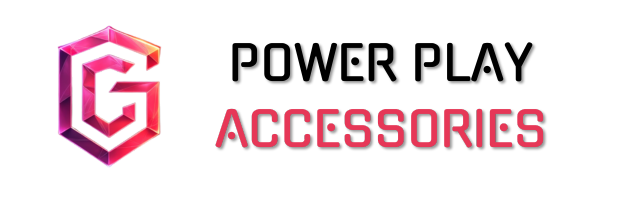To crush gaming input lag, start by upgrading to a faster CPU and fine-tuning your display settings, like using the native resolution and a high refresh rate monitor. I’d recommend peripherals with mechanical switches and wired connections for more reliable performance. Don’t forget to tweak your system settings; disable unnecessary overlays and set your power plan to “High Performance.” These steps will enhance responsiveness, and if you stick around, you’ll uncover even more tips to optimize your gaming experience.
Key Takeaways
- Upgrade to a faster CPU and overclock it while ensuring effective cooling to minimize processing lag during gaming sessions.
- Use a monitor with a refresh rate of 144Hz or higher and set it to native resolution for optimal responsiveness and reduced input lag.
- Disable V-Sync and enable G-Sync or FreeSync to eliminate screen tearing without introducing additional input delay.
- Opt for wired gaming peripherals and mechanical switches to enhance responsiveness and reliability during intense gameplay.
- Adjust in-game graphics settings by lowering them to boost frame rates and enable exclusive fullscreen mode for minimal latency.
Optimize Your Hardware for Minimal Latency
When it comes to optimizing your hardware for minimal latency, every little detail counts. I’ve found that investing in a faster CPU can really make a difference, as it boosts processing speed and reduces lag. Overclocking your CPU might sound intimidating, but it can release extra performance, just remember to keep it cool to avoid overheating. Using the “High Performance” power plan in Windows also helps maintain that peak performance during intense gaming sessions. More CPU cores and threads mean your system can juggle multiple tasks effortlessly, which is a game-changer. Just don’t forget about effective cooling systems; they’re essential when your CPU is working hard. It’s a balance, but those little tweaks can lead to smoother gameplay.
Fine-Tune Display Settings for Enhanced Responsiveness

To achieve a truly responsive gaming experience, fine-tuning your display settings is essential. Start by setting your monitor to its native resolution—this eliminates scaling issues that can introduce input lag. Make sure the resolution is compatible with your monitor’s maximum refresh rate; higher refresh rates reduce scanout latency, so always aim for the best your setup supports. Additionally, consider the response time of your monitor. Lower response times help reduce ghosting, enhancing clarity during fast-paced action. Disabling VSync can also reduce lag, but if you want tear-free gaming, try using G-Sync or FreeSync. Remember, it’s all about balancing performance and visual fidelity, so tweak these settings thoughtfully for that perfect gaming edge. For the best gaming monitors, look for models that offer features like Adaptive Sync technology, which eliminates screen tearing and stuttering during gameplay.
Upgrade and Optimize Your Gaming Peripherals

Upgrading and optimizing your gaming peripherals can make a noticeable difference in your overall gaming experience. For starters, consider a monitor with a refresh rate of 144Hz or even 240Hz; that’ll drastically cut down input lag compared to a standard 60Hz display. Don’t forget to enable ‘Game’ mode for that extra edge, ensuring you’re using the native resolution for peak performance. High refresh rates enhance the gaming experience by reducing motion blur and minimizing screen tearing, providing smoother visuals. When it comes to keyboards and mice, mechanical switches and higher polling rates can enhance responsiveness. Wired options tend to be more reliable than wireless, so keep that in mind. Finally, if you’re using a controller, going wired can help reduce latency markedly. Small changes can lead to big improvements, so it’s worth investing in quality gear!
Implement System and Software Tweaks for Peak Performance

While it might seem like an intimidating task, implementing system and software tweaks can considerably boost your gaming performance and reduce input lag. Start by disabling overlays like Discord, which can lighten your computational load. Updating your graphics drivers and Windows guarantees you’re running on the latest fixes. Don’t forget to enable XMP in your BIOS; this lets your RAM operate at full speed, enhancing responsiveness. Set your power plan to “High Performance” to maximize CPU and GPU output. Additionally, adjusting registry settings to prioritize games can make a difference. For gamers using wireless headsets, audio latency can be a concern, so consider models with low-latency codecs like aptX Low Latency or Bluetooth 5.0 to ensure a seamless experience. Finally, when you’re not gaming, shut down background applications to reduce lag. These tweaks are simple but can lead to a smoother, more enjoyable experience.
Master Gaming and Graphics Settings for Zero Delay

When it comes to mastering gaming and graphics settings, making the right adjustments can greatly enhance your experience. First, I recommend disabling V-Sync to avoid unnecessary frame rate locks, and enabling input delay reduction for those competitive games. Lowering your graphics settings can boost frame rates, which is always a plus. It’s essential to run your games in exclusive fullscreen mode—trust me, it minimizes those pesky latency issues. Next, don’t forget to set your monitor to the correct refresh rate and disable overlays like Discord that can slow you down. Also, enable Ultra Low Latency Mode if you’re using an Nvidia GPU. These tweaks can make a real difference, so why not give them a shot? Additionally, consider utilizing AMD FreeSync technology to further reduce screen tearing and stuttering, enhancing your gaming experience with smoother visuals.
Frequently Asked Questions
How Does Input Lag Affect Competitive Gaming Performance?
Input lag really impacts my competitive gaming. Even milliseconds matter; they can throw off my timing and reaction speed. I always aim for minimal lag to stay sharp and responsive during intense matches.
Can Internet Speed Impact Gaming Input Lag?
Absolutely, I’ve noticed my gaming experience improves with faster internet speeds. It’s not just about speed, though; stability matters too. A reliable connection can make all the difference in reducing that frustrating input lag.
What Is the Ideal Response Time for Gaming Monitors?
Did you know that monitors with 1ms response time can drastically improve your gaming experience? I always look for this when choosing a monitor—it reduces ghosting and enhances my gameplay, making every moment feel fluid and responsive.
Does the Type of Game Affect Input Lag Sensitivity?
Absolutely, I’ve noticed that the type of game really affects input lag sensitivity. In fast-paced shooters, even a slight delay feels huge, while RPGs tend to feel more forgiving. It’s fascinating how it all varies!
How Can I Test My System’s Input Lag?
Testing input lag’s like tuning a musical instrument; precision matters. I’d suggest using a high-speed camera or software tools to capture the delay. It’s eye-opening to see just how responsive your system really is!