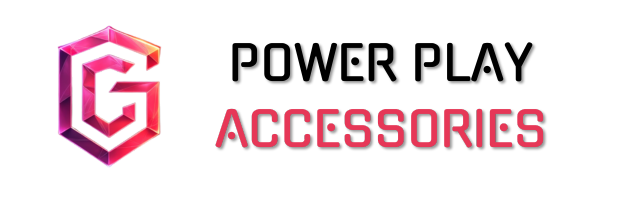Mastering 4K gaming on the Xbox Series X is all about leveraging its impressive hardware, like the custom AMD Zen 2 CPU and fast 1 TB NVMe SSD. I recommend setting your output resolution to 4K, enabling HDR for vibrant colors, and using a monitor with HDMI 2.1 support for smooth 120Hz gameplay. Don’t forget to enhance your audio experience with Dolby Atmos and optimize your settings for reduced latency. Stick around, and I’ll share more tips for an epic gaming experience!
Key Takeaways
- Set your display to 4K resolution and enable HDR for enhanced visuals and color contrast.
- Ensure your monitor supports HDMI 2.1 and a refresh rate of 120Hz for smooth gameplay.
- Activate Auto HDR and FPS Boost in compatible games for improved performance and graphics.
- Utilize Dolby Atmos for immersive audio and configure audio settings to minimize delays.
- Position your Xbox Series X in a ventilated area to prevent overheating during extended gaming sessions.
Understanding Xbox Series X Hardware
When it comes to understanding the Xbox Series X hardware, think of it as the beating heart of your gaming experience. At its core, you’ll find a custom AMD Zen 2 CPU, boasting 8 cores running at 3.8 GHz. This means multitasking becomes a breeze, thanks to its support for Simultaneous Multi-Threading.
Now, pair that with 16 GB of GDDR6 RAM, where 10 GB is dedicated to graphics. This setup enhances smooth gameplay and quick loading times, especially with the 1 TB NVMe SSD at play. It’s all designed for performance, making your gaming sessions feel seamless. Sure, it might not be perfect, but the efficiency it offers is something you’ll appreciate during those epic gaming marathons.
Optimizing Graphics and Resolution

Optimizing graphics and resolution on your Xbox Series X can greatly enhance your gaming experience. Start by setting the output resolution to 4K—this is essential for stunning visuals. If your TV supports HDR and Dolby Vision, enable those features to boost color and contrast. Utilizing a high refresh rate of 120Hz, ideally through an HDMI 2.1 connection, makes gameplay smoother and more responsive.
Don’t forget to allow 4K in video mode and enable low latency mode for that quick response you crave. Adjusting color settings, contrast, and brightness can make a significant difference. With these tweaks, your gaming sessions will be visually enthralling, making it hard to put the controller down. Happy gaming!
Choosing the Right Display and Monitor

Choosing the right display for your Xbox Series X can make all the difference in your gaming experience. I recommend a 27-inch or 32-inch monitor, as these sizes offer a great overview in games like Call of Duty. Larger monitors can be immersive, but if you’re tight on space, smaller options work just fine. Aim for a 4K resolution to match the console’s capabilities, and consider a refresh rate of 120Hz for smooth gameplay. Don’t forget HDMI 2.1 support; it’s essential for 4K gaming at higher frame rates. Monitors like the MSI MPG 321URX QD-OLED deliver stunning visuals, while features like fast response times and HDR improve overall quality. Remember, it’s all about balance for the best experience.
Enhancing Audio and Sound Systems

Enhancing your audio experience on the Xbox Series X can truly elevate your gameplay. With Dolby Atmos support, you’ll feel like you’re in the middle of the action, while DTS:X brings even more depth to your soundscape. The custom project acoustics provide advanced spatial audio, making every footstep and explosion resonate with precision. Connecting to a surround sound system? You’ve got support for Dolby Digital 5.1, DTS 5.1, and even up to 7.1 channels. Just keep in mind, some users have faced audio delay issues when using TV speakers, but tweaking your settings or opting for HDMI audio pass-through can help. For an even more immersive sound quality experience, consider using a Bluetooth gaming headset with Dolby Atmos compatibility. Your audio journey awaits, so immerse yourself and experience gaming like never before!
Elevating Gameplay Experience and Features

While diving into the world of Xbox Series X, you’ll quickly discover that the gameplay experience is truly next-level. Powered by a custom AMD Zen 2 CPU and RDNA 2 GPU, it delivers remarkable performance—up to 120 frames per second. The 16 GB of GDDR6 RAM guarantees smooth gaming, while the 1 TB custom NVMe SSD cuts down load times considerably. I love how the console supports native 4K resolution and even upscales to 8K, bringing visuals to life with HDR. Plus, the Auto Low Latency Mode and AMD FreeSync keep everything buttery smooth. HDR technology enhances contrast and color vibrancy, making the visuals even more immersive. Sure, it’s not the cheapest option, but the rich details and seamless experience make it worthwhile for any serious gamer.
Exploring Connectivity and Accessories
When diving into the world of 4K gaming on the Xbox Series X, it’s vital to contemplate your connectivity options and accessories to truly maximize the experience. First off, you’ll want to make certain you’re using HDMI 2.1 cables, which come with the console and are essential for achieving 4K at 60Hz or 120Hz. Your TV should support 4K and have an HDMI 2.1 port, or you might face some performance hiccups. If you’re connecting to a DisplayPort-only monitor, a compatible adapter is a must, but keep in mind some may need external power. Consider using a USB 3.0 hub to connect additional gaming peripherals, which can provide high data transfer speeds and enhance your setup. Don’t forget the Xbox Series X controller, which is your lifeline to seamless navigation and gameplay. Happy gaming!
Tips for Maximizing Performance and Enjoyment
After you’ve sorted out your connectivity and accessories, it’s time to focus on maximizing the performance and enjoyment of your Xbox Series X. Position your console in a well-ventilated space and keep dust away from the vents to prevent overheating. Don’t forget to enable automatic system updates, ensuring you’re always running the latest firmware for peak performance. Set your display to 4K resolution and 120Hz refresh rate if your TV supports it; this makes a real difference in smoothness. Activating Auto HDR enhances visuals, while FPS Boost on compatible games can give you that extra edge. Remember, if your display has FreeSync or G-Sync, use it to tackle screen tearing. High refresh rates, such as 165Hz or 240Hz, significantly enhance performance by reducing motion blur and minimizing screen tearing. Happy gaming!
Frequently Asked Questions
What Games Support 4K Resolution on Xbox Series X?
I’ve found some amazing games that support 4K resolution on Xbox Series X. Titles like HITMAN 3, Immortals Fenyx Rising, and Call of Duty: Warzone really showcase breathtaking visuals that make gaming an unforgettable experience.
How Do I Enable Ray Tracing in Games?
Imagine opening a hidden door in a beautiful castle. To enable ray tracing in games, I explore each game’s graphics settings, looking for that special option, often labeled “Fidelity” or “Quality Mode.”
Can I Play Non-4k Games on a 4K Monitor?
Absolutely, you can play non-4K games on a 4K monitor! I’ve enjoyed enhanced visuals and smoother gameplay, thanks to upscaling technology and higher graphics settings. It’s a game-changer for my experience!
What Is the Best HDMI Cable for 4K Gaming?
Honestly, when I’m looking for the best HDMI cable for 4K gaming, I’d recommend one that supports HDMI 2.1. It makes such a difference in performance, ensuring a smooth, immersive experience every time I play.
How Do I Update My Xbox Series X Firmware?
To update my Xbox Series X firmware, I check the current version in settings, look for updates, and follow the prompts. It’s essential for performance and stability, so I stay on top of it!