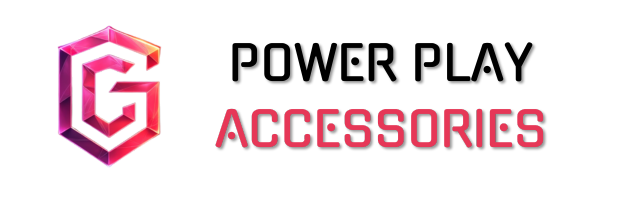To master multi-monitor gaming, I recommend starting with the right hardware—think monitors with at least 1440p resolution and 144Hz refresh rates. Position them comfortably to reduce strain, and keep your cables tidy. Once set up, configure your displays to enhance multitasking, like using one screen for gameplay and another for walkthroughs. Regular maintenance guarantees peak performance, too. Stick around, and you’ll discover advanced techniques and tips to further elevate your gaming experience!
Key Takeaways
- Choose identical monitors with minimum 1440p resolution and 144Hz refresh rates for a seamless gaming experience.
- Organize your workspace with cable management and adjust monitor angles to prevent neck strain during long sessions.
- Configure display settings to extend screens, set resolutions, and calibrate colors for a cohesive visual experience.
- Utilize a secondary monitor for multitasking, such as gameplay and streaming, to enhance productivity and engagement.
- Regularly maintain your setup by cleaning screens, updating drivers, and considering future hardware upgrades for optimal performance.
Choosing the Right Hardware
When it comes to choosing the right hardware for a multi-monitor gaming setup, I find that three key components really make a difference: monitors, graphics cards, and the supporting hardware. First, opting for the same model monitors simplifies maintenance, while higher resolutions and refresh rates enhance your experience. Just make sure your GPU can handle them! You’ll also want monitors with similar ports to avoid hunting for adapters. It’s important to prioritize high refresh rates and low response times to minimize motion blur and enhance your gaming experience. Next, your graphics card should support multiple monitors and have enough ports to connect them all. A powerful GPU with ample VRAM is essential for smooth performance, especially at high resolutions. Finally, don’t forget about the power supply and cooling system; they’re critical for stability during those epic gaming sessions.
Setting Up the Monitors

Setting up your monitors can be a game-changer for your gaming experience. First, make sure your workspace is organized; a clutter-free area helps. Position your monitors at comfortable angles and distances—this is key for avoiding neck strain. I like to use cable ties to keep everything tidy, because who needs a web of cables, right? Adjust your lighting to reduce glare; it makes a huge difference when you’re gaming for hours. If you’re feeling adventurous, consider an adjustable desk to switch between sitting and standing. Finally, before connecting the monitors, power off your computer. Use HDMI or DisplayPort cables, and once everything’s hooked up, power on the monitors and computer, and you’re ready to plunge into your multi-monitor setup. Consider using a VESA-compatible wall mount to optimize your monitor placement and save desk space.
Configuring Display Settings

Configuring your display settings is essential for getting the most out of your multi-monitor gaming setup. Start by right-clicking on your desktop, then click “Identify” to label your monitors. Arrange them to match your physical layout, and designate a primary display for gaming. It’s vital both monitors are set to their recommended resolutions for the best visual experience. Don’t forget to adjust scaling if things are hard to read.
Select “Extend these displays” for a virtual desktop, and customize your taskbar to minimize distractions. Confirm both monitors have compatible refresh rates and calibrate colors for consistency. Finally, keep your background unified for a seamless experience. Trust me, these tweaks make a difference in how your games feel and look!
Benefits for Gaming

Multi-monitor setups can transform your gaming experience in ways you might not expect. With one screen dedicated to gameplay and another for walkthroughs, you can dive deep into your favorite titles without missing a beat. Imagine multitasking effortlessly, keeping strategy guides on one monitor while battling foes on the other. Combining curved and flat displays can create a wider viewing angle, enhancing realism. Plus, for streamers like me, a secondary monitor allows real-time interaction with viewers, making chats feel more personal and engaging. Sure, there might be a slight dip in frame rates with high-resolution setups, but for most gamers, the benefits of enhanced immersion and productivity far outweigh that minor hiccup. When choosing monitors, consider factors like refresh rates to ensure smooth gameplay and minimize input lag. It’s a win-win!
Advanced Setup Considerations

When it comes to creating a high-quality gaming experience, ensuring you’ve got the right hardware in place is essential. A solid graphics card, like the NVIDIA GeForce RTX 3070, is vital for smooth performance with multiple monitors. I recommend matching resolutions—1440p or higher—across all screens for immersive visuals. Don’t forget about DisplayPort connectivity; multiple outputs are key for direct connections. Now, let’s talk about ergonomics. Adjustable monitor mounts can really help optimize your desk setup, giving you flexibility while reducing neck strain. Additionally, HDR technology enhances contrast and color vibrancy, offering a more immersive experience. Finally, make sure your power supply is at least 750W to handle everything without a hitch. Balancing these elements will elevate your gaming experience greatly, trust me!
Maintenance and Upgrade
To keep your gaming setup running smoothly, it’s vital to prioritize maintenance and consider timely upgrades. Regularly cleaning your monitors helps reduce dust and smudges, enhancing visibility during those critical moments. I always manage my cables to avoid clutter and potential damage. Updating software, especially your video drivers, guarantees peak performance and compatibility, which is key in multi-monitor setups. When it comes to upgrades, think about higher resolution monitors or a switch to an IPS panel for better color accuracy. If you’re feeling adventurous, consider bumping up to 144Hz for smoother gameplay. Additionally, investing in monitors with low input lag can significantly enhance your gaming experience by reducing the delay between your inputs and on-screen actions. Just remember, effective upgrades can elevate your experience, but they require careful budgeting and planning to avoid integration headaches. Happy gaming!
Troubleshooting Common Issues
Troubleshooting common issues with your multi-monitor setup can feel intimidating, especially when things don’t work as expected. First, check all your cables—make sure they’re securely connected and not damaged. If you’re still having trouble, try swapping ports on your graphics card; sometimes, a port can go bad.
Next, guarantee your system recognizes all monitors in the display settings. If not, don’t panic; disable and re-enable them to refresh detection. If resolution or scaling seems off, adjust those settings individually for each monitor. Finally, keep your graphics drivers up-to-date; they’re essential for smooth performance. If all else fails, a quick power cycle can often do wonders to reset everything.
Enhancing Your Gaming Experience
After sorting out those pesky troubleshooting issues, it’s time to think about how to really enhance your gaming experience. Dual monitors can work wonders for productivity, letting you multitask seamlessly. Imagine gaming on one screen while referencing strategies or chatting with friends on the other—such a game-changer! Using curved monitors can also increase immersion, wrapping your visuals around you. Don’t forget about a solid gaming software setup. Monitor management tools help keep everything organized, so you can focus on your gameplay. Just keep in mind, while all these enhancements are fantastic, they might slightly impact performance, especially if you’re running high-res displays. So, balance is key, but the rewards are worth it! Consider investing in advanced cable management solutions to maintain a clutter-free environment and enhance your overall gaming setup.
Future-Proofing Your Setup
When it comes to future-proofing your gaming setup, investing in high-quality monitors and components can make all the difference. I recommend opting for monitors with at least 1440p resolution and a refresh rate of 144Hz for those smoother visuals. IPS panels are fantastic for color accuracy, while TN panels can deliver quick response times. Don’t forget about connectivity; multiple ports like HDMI and DisplayPort will save you headaches later. For graphics cards, look for models that support multi-display setups and consider brands like NVIDIA or AMD for reliability. Investing in a quality powered hub can ensure that your setup can handle high-demand peripherals without compromising performance. Ultimately, keep your budget flexible; you’ll want room for upgrades. Trust me, future-proofing now means you’ll be ready for whatever gaming advancements come next.
Frequently Asked Questions
Can I Use Different Monitor Brands Together?
Imagine a beautiful garden, each flower unique yet harmonious. Yes, I’ve used different monitor brands together. Just like flowers, they can coexist, but keeping an eye on resolution and refresh rates guarantees they bloom beautifully together.
How Do I Adjust Refresh Rates for Multiple Monitors?
To adjust refresh rates for multiple monitors, I open my graphics card control panel, select each monitor, and manually set the desired refresh rate. It’s essential to guarantee they’re compatible for a smoother experience.
What Is the Ideal Distance Between Monitors?
When I set up my monitors, I keep them about 20 to 30 inches apart. This distance feels comfortable for my eyes and neck, reducing strain while ensuring I can easily switch between screens without discomfort.
Can I Game on a Laptop With Dual Monitors?
Can you imagine gaming on a laptop with dual monitors? Absolutely! I’ve done it, and it’s an immersive thrill—just make certain your laptop’s got the right ports and graphics power for an epic experience.
What Software Can Help Manage Multiple Monitors Efficiently?
When managing multiple monitors, I’ve found software like DisplayFusion and Actual Multiple Monitors incredibly helpful. They simplify my workflow with extended taskbars and easy window movement, making my multitasking experience so much smoother and enjoyable.